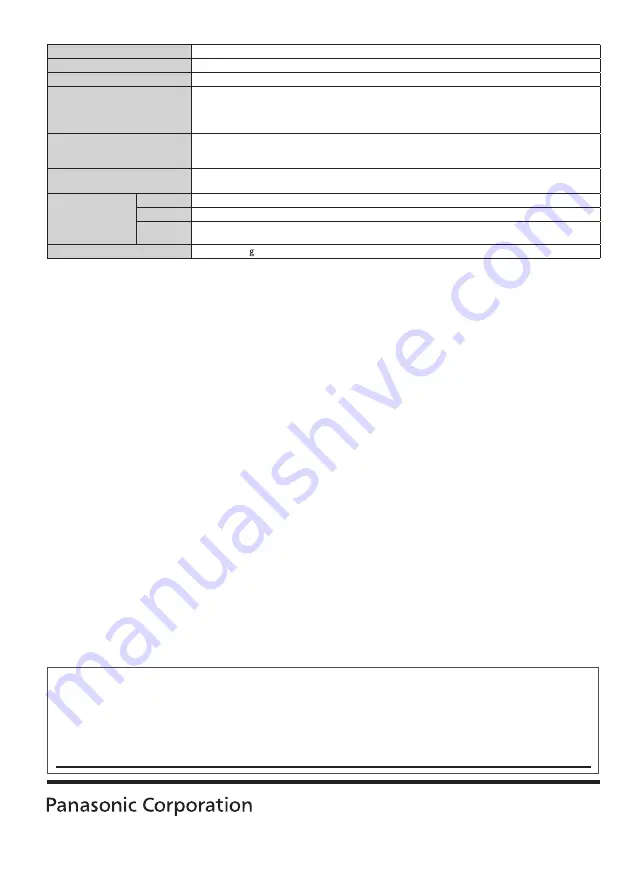
M0311-0
Printed in Thailand
Web Site : http://panasonic.net
© Panasonic Corporation 2011
Customer’s Record
The model number and serial number of this product may be found on its rear panel. You should
note the model number and the serial number in the space provided below and retain this book, plus
your purchase receipt, as a permanent record of your purchase to aid in identification in the event of
theft or loss, and for Warranty Service purposes.
Model Number
Serial Number
3D Eyewear (TH-P42ST30M, TH-P42ST30P, TH-P50ST30M, TH-P50ST30P)
Lens type
Liquid Crystal Shutter
Usage temperature range
0 °C - 40 °C
Charging power supply
DC 5 V (supplied by USB terminal of a Panasonic TV)
Battery
Lithium-ion polymer rechargeable battery
DC 3.7 V, 70 mAh
Operation time*
1
: Approx. 30 hours
Charging time*
1
: Approx. 2 hours
Viewing range*
2
Transmitter for 3D Eyewear
Within 10’5” (3.2 m) from front surface
(Within ± 35° horizontal, ± 20° vertical)
Materials
Main body: Resin
Lens section: Liquid crystal glass
Dimensions
(not including
nose pad part)
Width
6.70 ” (170.1 mm)
Height
1.63 ” (41.2 mm)
Overall
length
6.69 ” (169.8 mm)
Mass
Approx. 38 Net
*
1
Operation time/charging time
•
The battery deteriorates after repeated use, and the operation time eventually becomes short. The
figures above are at shipping from the factory, and are not a guarantee of performance.
*
2
Viewing range
•
The location of the 3D Eyewear transmitter differs depending on the model of television.
•
There are differences in the viewing range of the 3D Eyewear among individuals.
•
The 3D Eyewear may not operate correctly at the outside of the viewing range.


































