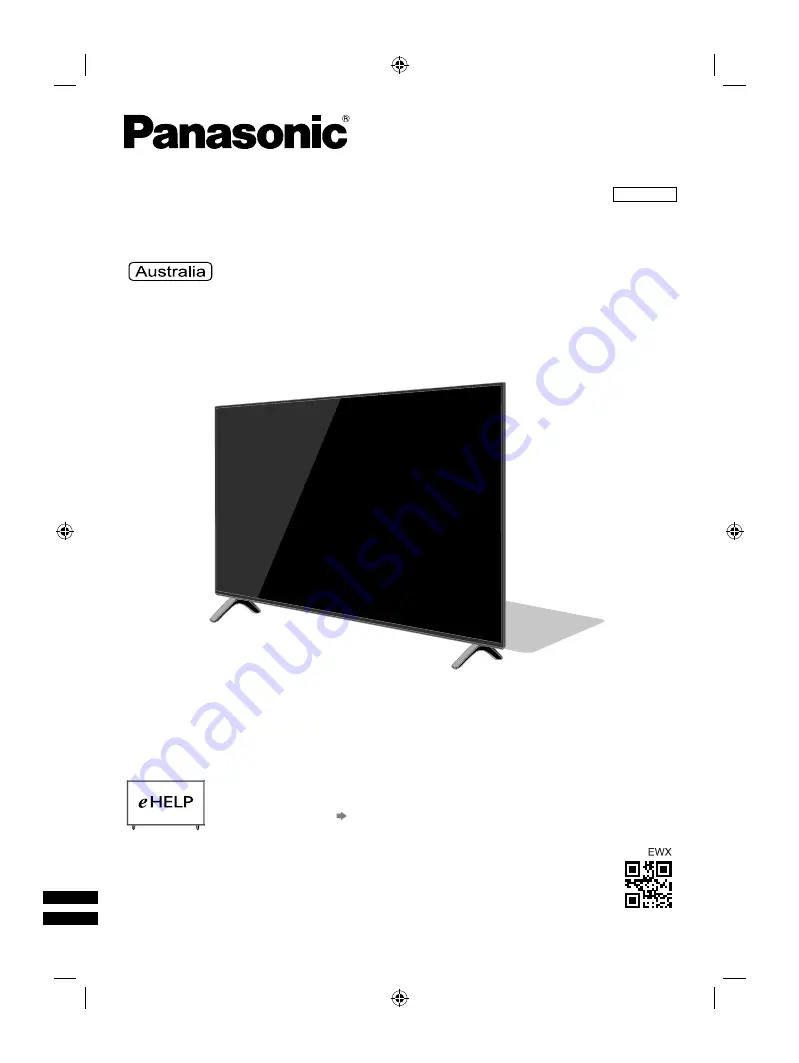
Operating Instructions
LED TV
Model No.
Thank you for purchasing this Panasonic product.
Please read these instructions carefully before operating this product and
retain them for future reference.
Please carefully read the “Safety Precautions” of this manual before use.
The images shown in this manual are for illustrative purposes only.
M0419-0
English
TQB4GD0221
English
For more detailed instructions, please refer to [eHELP]
(Built-in Operating Instructions).
●
How to use [eHELP]
(p. 17)
TH-65GX800A
TH-65GX800A_Eng.indb 1
TH-65GX800A_Eng.indb 1
3/19/2019 7:33:50 PM
3/19/2019 7:33:50 PM


































