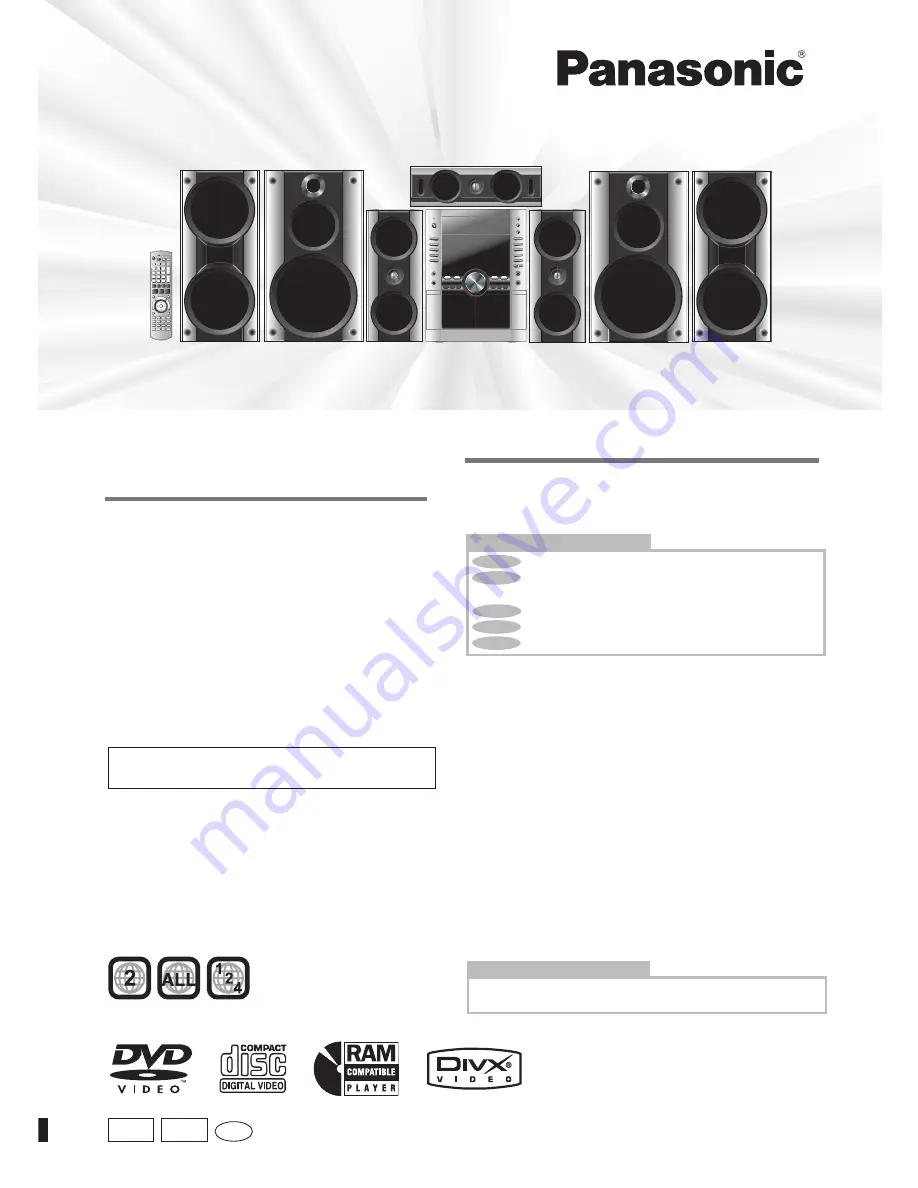
Accessories .........................................................................3
Safety precautions ..............................................................3
Tray/disc handling procedure ............................................4
The remote control .............................................................4
Disc information ................................................................11
Discs — Basic play ...........................................................12
Discs — Convenient functions ........................................14
Discs — Using navigation menus ...................................15
Discs — Using On-screen menus ...................................18
Discs — Changing the player’s settings ........................21
The radio ............................................................................23
Cassette tapes — Play and Recording ...........................24
Enjoying karaoke ..............................................................26
Sound field and sound quality .........................................28
Convenient functions
The play/record timer/Sleep timer/Auto-off function/
Dimming the display/Muting the volume/Sound range
display ............................................................................
30
Using other equipment
.....................................................
31
Glossary .............................................................................32
About DivX VOD content / Language code list ..............33
Troubleshooting guide .....................................................34
Maintenance ......................................................................36
Specifications ....................................................................37
Operating Instructions
DVD Stereo System
Model No.
SC-VK950
SC-VK850
SC-VK750
RQTV0148-2G
H0506VT2076
GS
GC
Before connecting, operating or adjusting this product,
please read these instructions completely.
Please keep this manual for future reference.
SC-VK950
Region number
The region number of this player is “2”.
The player plays DVD-Video marked with labels
containing “2” or
“ALL”
.
Example:
Table of contents
Simple setup
Main unit ...........................................................................39
Remote control .................................................................40
Control Guide
STEP 1
Positioning and connecting the speakers .........5
STEP 2
Connecting a television, the antennas and the
AC power supply cord .........................................8
STEP 3
QUICK SETUP ....................................................10
STEP 4
Setting the time ..................................................10
DEMO function .................................................................10
En
SC-VK950 is used in the illustrations unless otherwise
indicated.


































