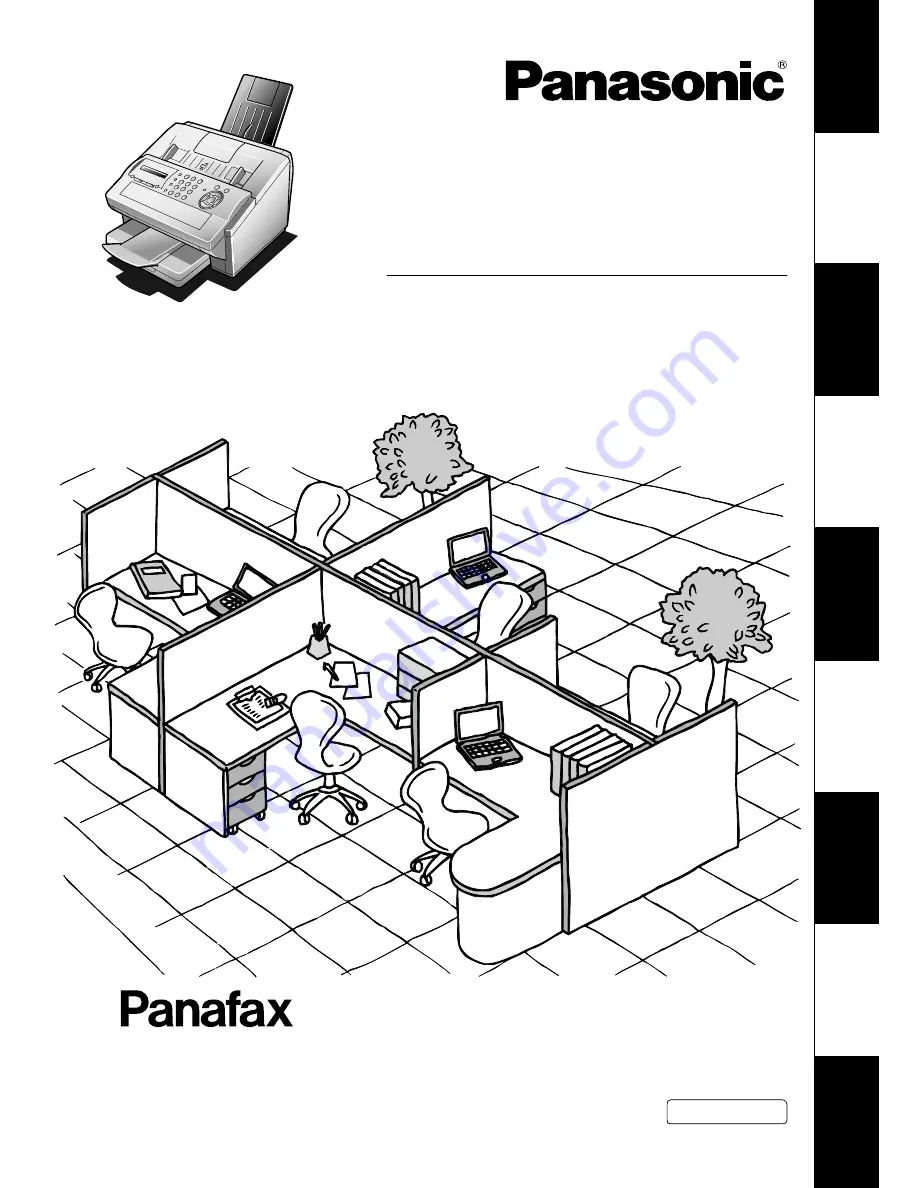
UF-5100/6100
G
et
ti
ng t
o
K
now
Yo
u
r M
ac
h
in
e
In
st
al
ling Y
o
ur
M
achi
n
e
P
ro
g
ra
m
m
ing
Y
o
u
r M
achi
n
e
B
as
ic O
p
er
a
ti
ons
A
d
vance
d
F
eat
u
re
s
N
e
tw
or
k F
eat
ur
es
P
ri
n
to
u
t J
o
ur
na
ls
an
d L
ist
s
P
robl
em
S
o
lv
in
g
A
p
pendi
x
Operating Instructions
Facsimile
Model No.
English
Before operating this equipment, please read these instructions completely and keep these operating instructions for future reference.
(For Facsimile)


































