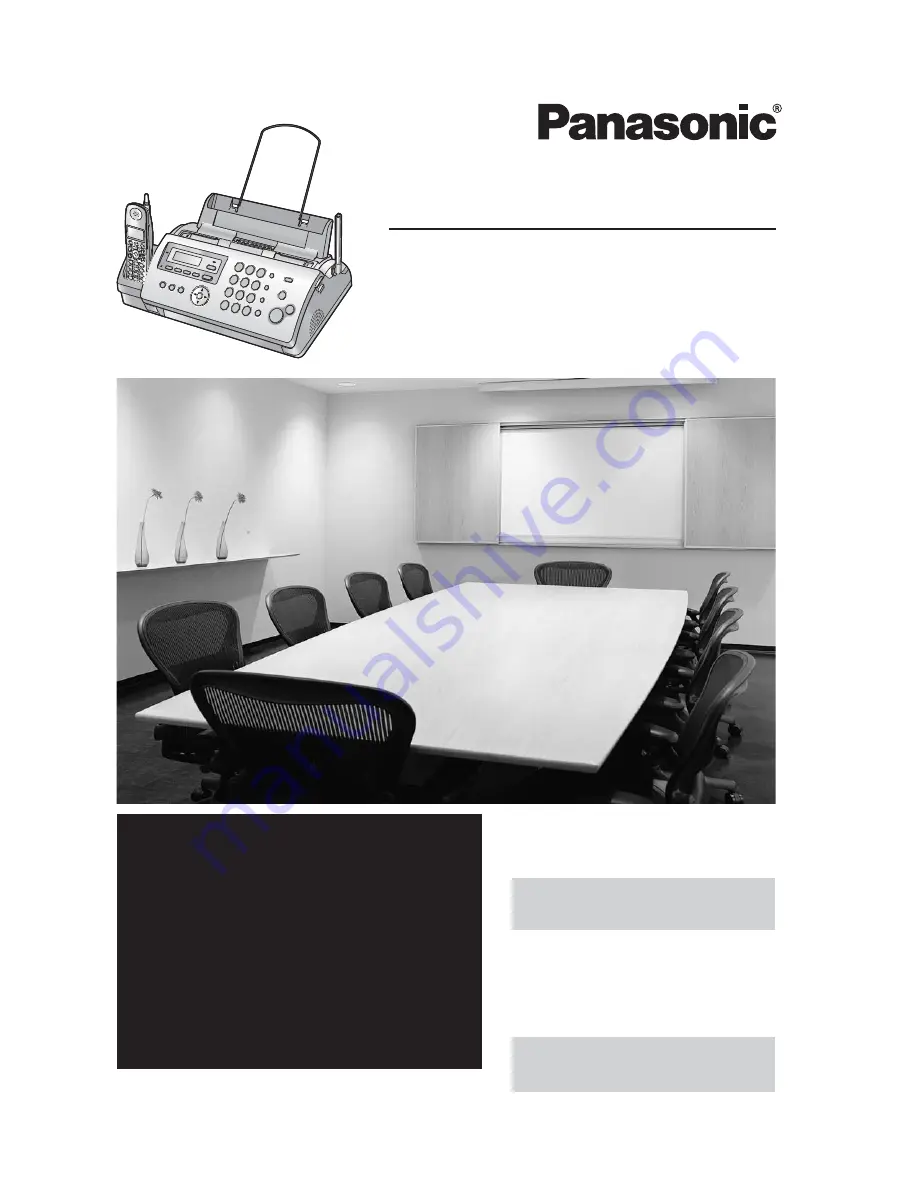
Please read these Operating
Instructions before using the unit
and save for future reference.
This model is designed to be
used only in the U.S.A.
Operating Instructions
2.4 GHz Cordless Phone System
with FAX and Copier
Model No.
KX-FG2451
FOR FAX ADVANTAGE ASSISTANCE:
— REFER TO
www.panasonic.com/helpfax
for customers in the U.S.A. or Puerto
Rico
— E-MAIL TO
for customers in the U.S.A. or Puerto
Rico
— PHONE CALL
1-800-HELP-FAX (1-800-435-7329)
Charge the battery for about
6 hours before initial use.
This unit is compatible with
Caller ID. To use this feature,
you must subscribe to the
appropriate service of your
service provider.


































