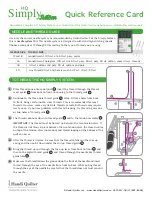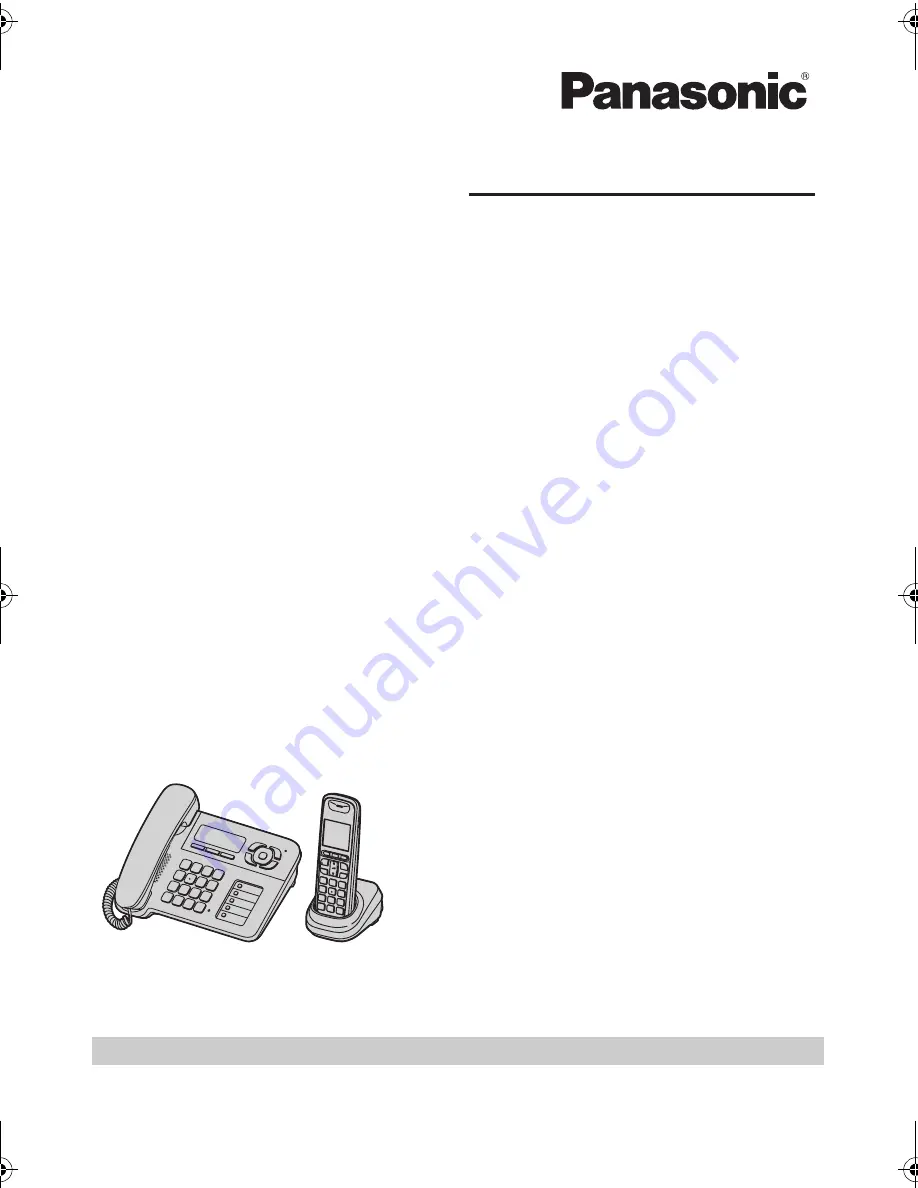
Thank you for purchasing a Panasonic product.
This unit is compatible with Caller ID. You must subscribe to the appropriate service offered
by your service provider/telephone company.
Please read these operating instructions before using the unit and save them for future
reference.
Charge the batteries for about 7 hours before initial use.
Operating Instructions
Digital Cordless Answering System
Model No.
KX-TG6461AL
TG6461AL(e).book Page 1 Tuesday, June 23, 2009 8:48 AM
Summary of Contents for KX-TG6461AL
Page 34: ...Answering System 34 4 V Call Screening i M 5 V Select the desired setting i M i ih ...
Page 49: ...49 Notes ...
Page 50: ...50 Notes ...
Page 51: ...51 Notes ...