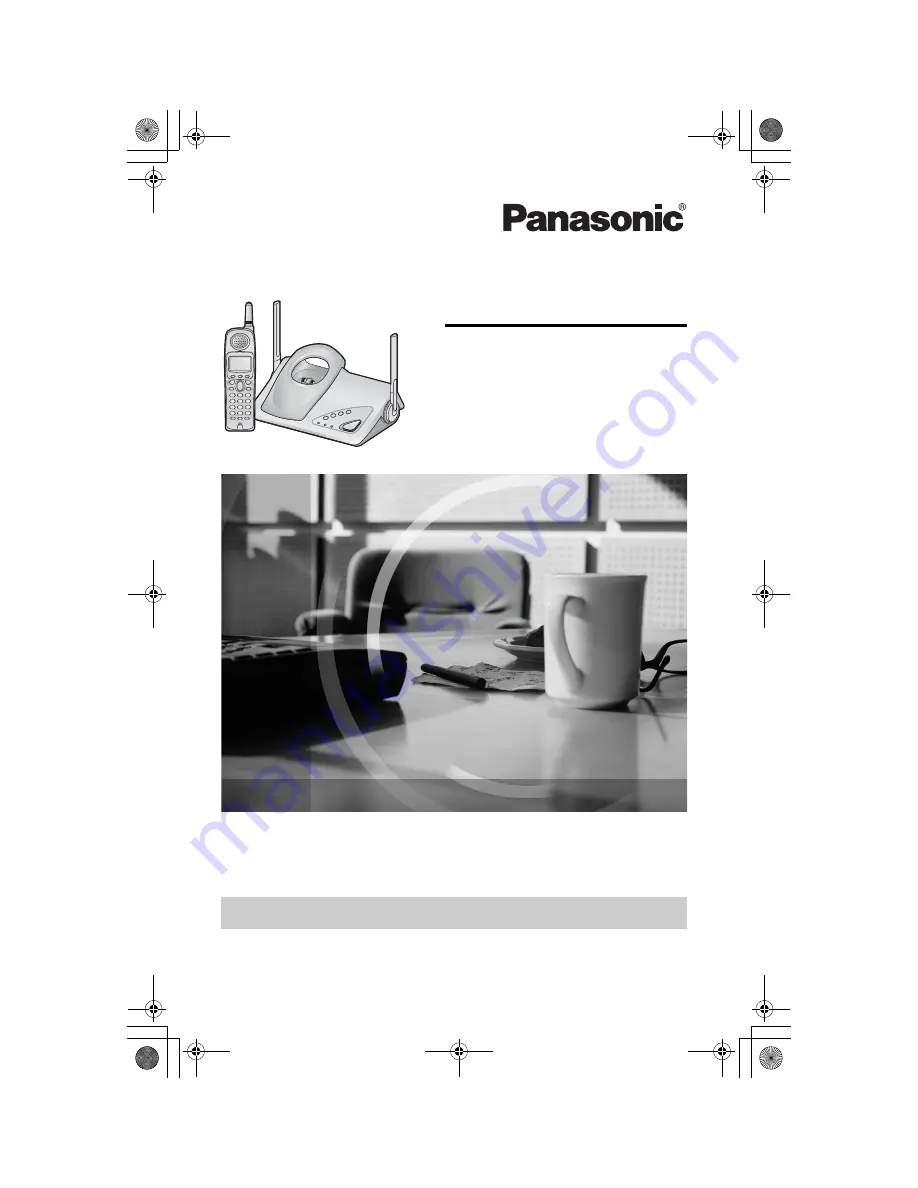
5.8 GHz Expandable Cordless Phone System
Operating Instructions
Model No.
KX-TG5200C
Pulse-or-tone dialing capability
This unit is Call Display compatible. To display the caller’s name and phone
number, you must subscribe to Call Display service.
PLEASE READ BEFORE USE AND SAVE.
For assistance, please call 1-800-561-5505 or visit us at www.panasonic.ca
Charge the battery for 6 hours before initial use.
TG5200CE.fm.fm Page 1 Tuesday, March 23, 2004 11:37 AM


































