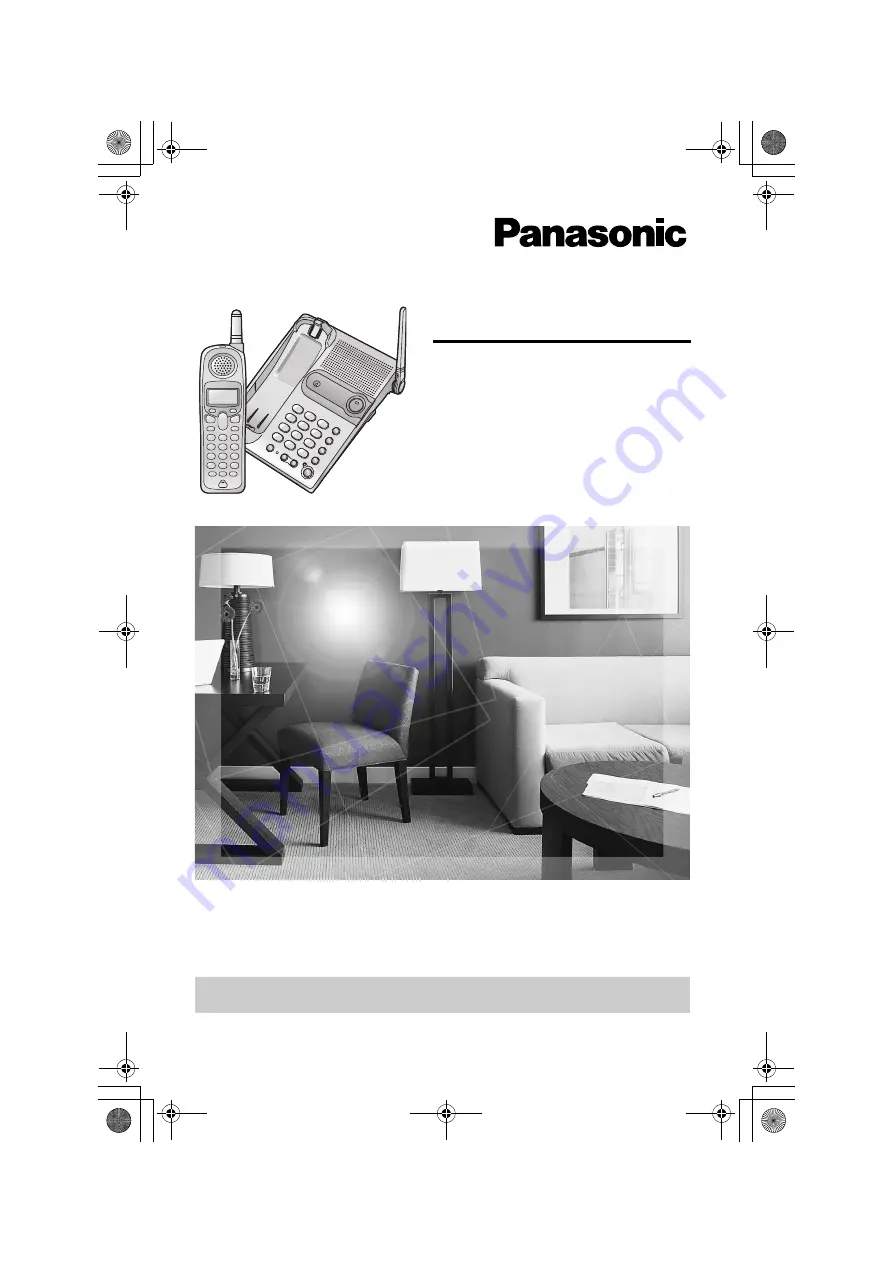
Digital Cordless Phone
Operating Instructions
Model No.
KX-TG2340JX
Pulse-or-tone dialing capability
The unit is Caller ID compatible. To display the caller’s phone number, you must
subscribe to Caller ID service.
PLEASE READ BEFORE USE AND SAVE.
Charge the battery for 6 hours before initial use.
PQQX14670ZA.book 1 ページ 2005年2月22日 火曜日 午後12時0分


































