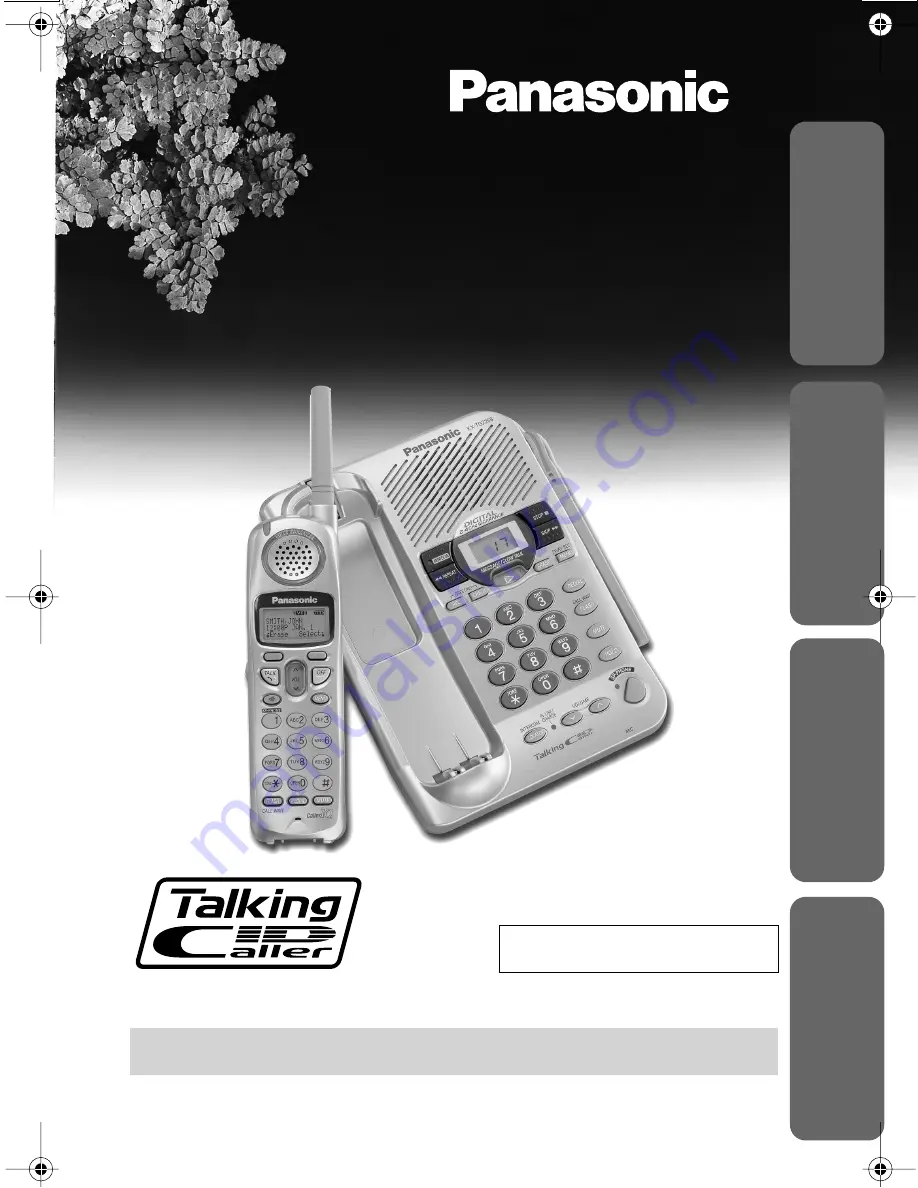
Preparation
Useful Inf
ormation
Ans
wering System
Cor
dless T
elephone
PLEASE READ BEFORE USE AND SAVE.
Panasonic World Wide Web address: http://www.panasonic.com
for customers in the USA or Puerto Rico
Caller ID Compatible
Charge the battery for about 6 hours before initial use.
KX-TG2258S
2.4GHz Digital Cordless Answering System
Operating Instructions
Model No.
KX-TG2258S
KX-TG2258PW
Pulse-or-tone dialing capability


































