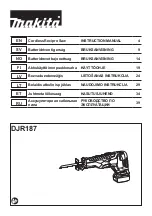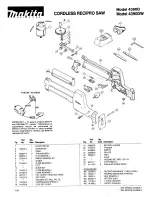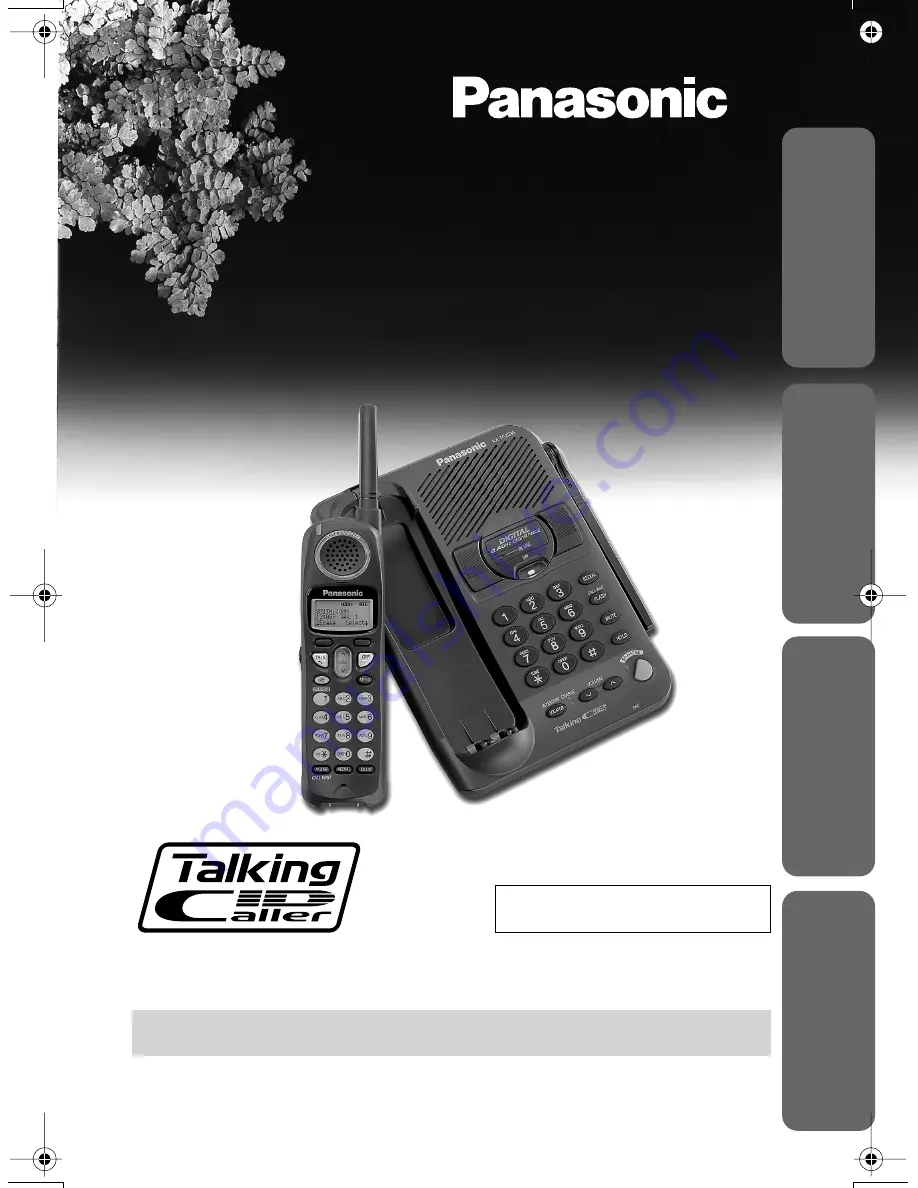
Preparation
Useful Inf
ormation
Ad
v
anced Operation
Basic Operation
PLEASE READ BEFORE USE AND SAVE.
Panasonic World Wide Web address: http://www.panasonic.com
for customers in the USA or Puerto Rico
Caller ID Compatible
Charge the battery for about 6 hours before initial use.
2.4GHz Digital Cordless Phone
Operating Instructions
Model No.
KX-TG2235B
Pulse-or-tone dialing capability
✿✤✦✩✫✩✿✮❃ ✤