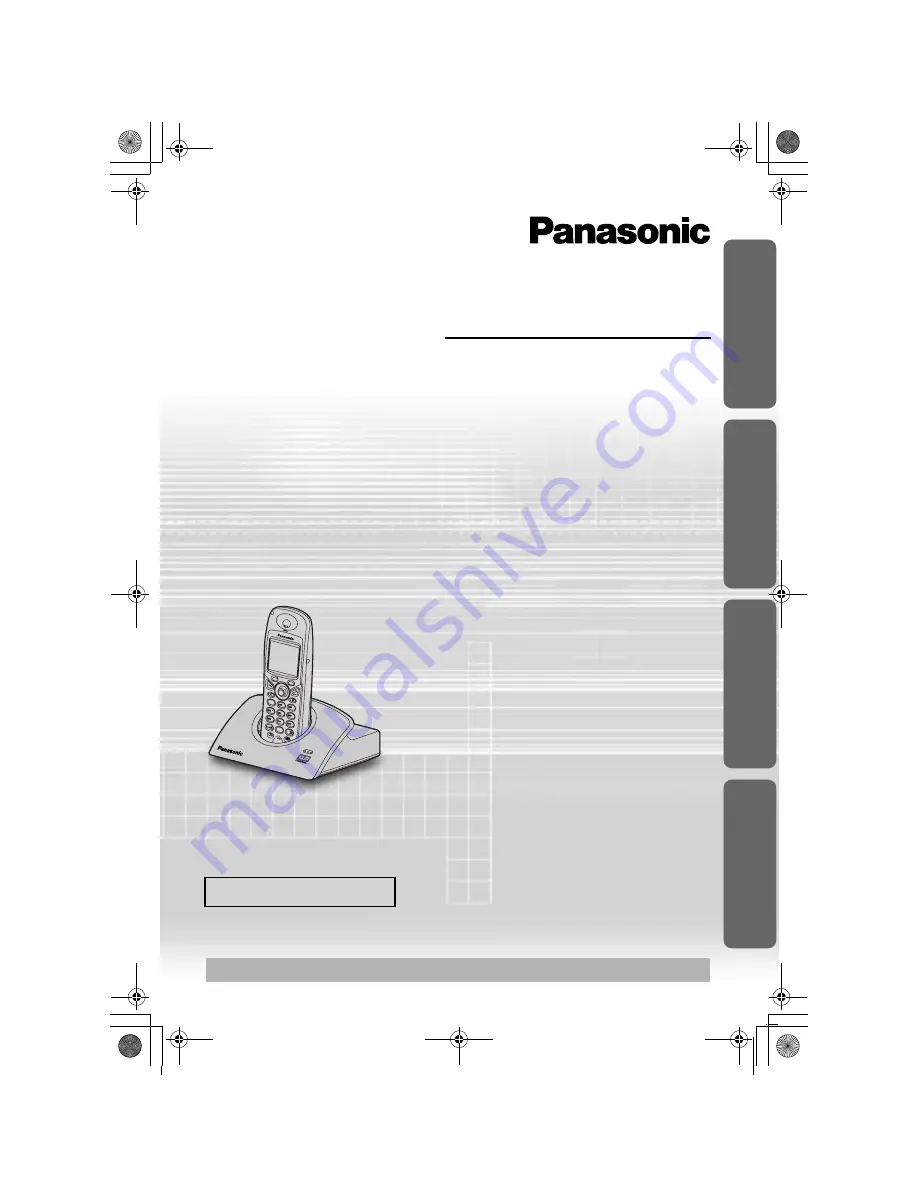
7
1
0
3
6
2
4
8
9
5
Digital Cordless Answering System
Operating Instructions
Model No.
KX-TCD510BX
Contents
Preparation
Before Initial Use..........................2
Important Information...................5
Location of Controls .....................6
Meanings of Icons above
SOFT KEYS.................................7
Meanings of Symbols
and Operations of Keys ...............8
Display .........................................9
Setting up...................................10
Cordless Telephone
Using the Telephone..................14
Caller ID .....................................19
List Menu ...................................20
Using the Phonebook.................23
Settings Menu Chart ..................32
Handset Settings........................34
Base Unit Settings .....................44
Multi-Unit User Operations.........49
Walkie-Talkie .............................56
Answering System
Answering System .....................59
Useful Information
Using the Belt Clip .....................71
Optional Headset .......................71
Wall Mounting ............................71
Before Requesting Help.............72
Character Table .........................75
Index ..........................................76
Technical Information.................77
Please read these Operating Instructions before using the unit
and save for future reference.
Charge the batteries for about 7 hours before initial use.
Caller ID Compatible
Prepa
rat
ion
Cordl
ess Tel
e
phone
Usefu
l Inf
o
rmati
o
n
Answeri
ng System
510BX_e.book Page 1 Thursday, June 5, 2003 9:43 PM


































