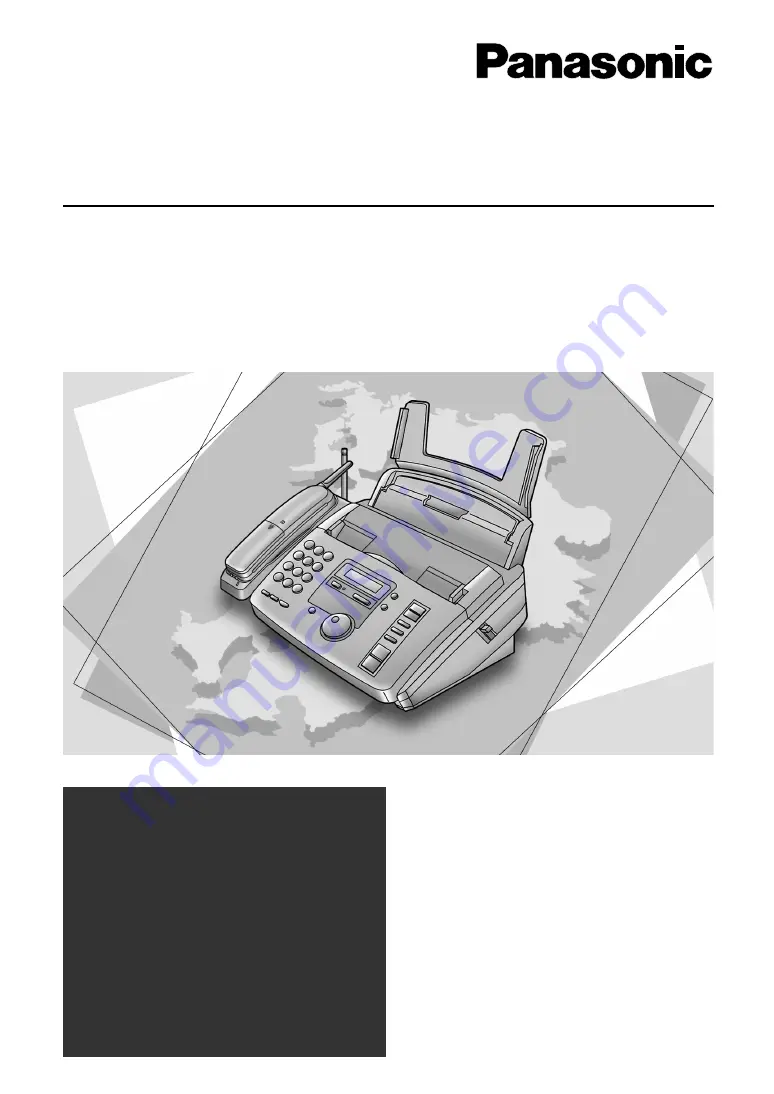
Please read these Operating
Instructions before using the unit
and save for future reference.
FOR FAX ADVANTAGE ASSISTANCE:
– CALL
1-800-HELP-FAX (1-800-435-7329)
– E-MAIL TO
[email protected]
for customers in the USA or
Puerto Rico
– REFER TO
www.panasonic.com
for customers in the USA or
Puerto Rico
Compact Plain Paper FAX
with Cordless Phone
Operating Instructions
Model No.
KX-FPC91


































