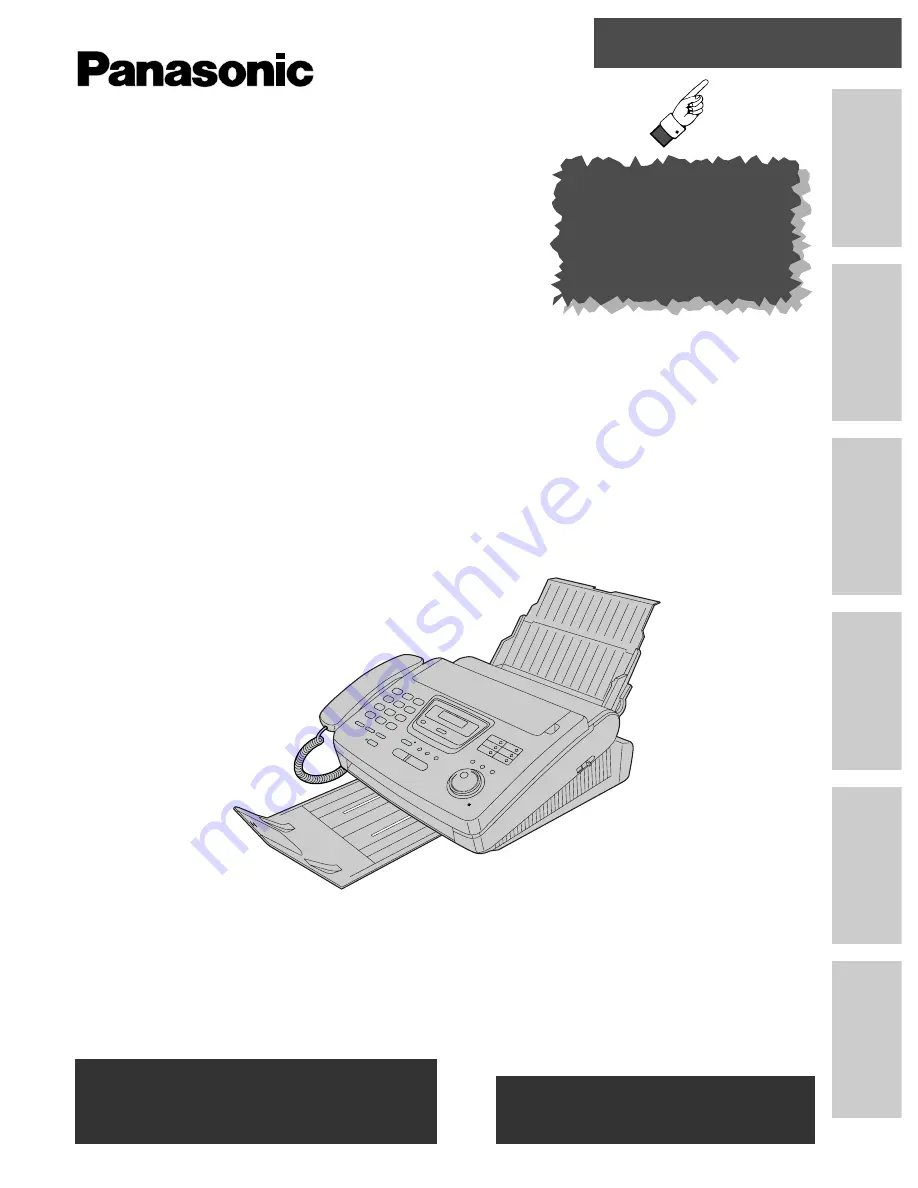
Quick Start
Initial
Preparation
Telephone
Fax/Copy
Help
General
Information
Comienzo
rápido
en
español
(p.
98)
Compact Plain Paper FAX
Model No.
KX-FP250
KX-FP245
To get started,
please read the
Quick Start section
(pages 4 to 11).
OPERATING
INSTRUCTIONS
Please read these Operating Instructions
before using the unit and save for future
reference.
FOR OPERATION ASSISTANCE,
CALL 1-800-HELP-FAX (1-800-435-7329)
OR SEND A FAX TO 1-215-741-6376.
●
This unit is designed for use in the United
States of America, and may not operate in
other countries. (See page 97 for more
details.)
●
Este producto ha sido diseñado para su uso
en los Estados Unidos de América, y puede
no funcionar correctamente en otros países.
(Consulte la página 97 para tener más
detalles.)
Comienzo Rápido
(p. 98)


































