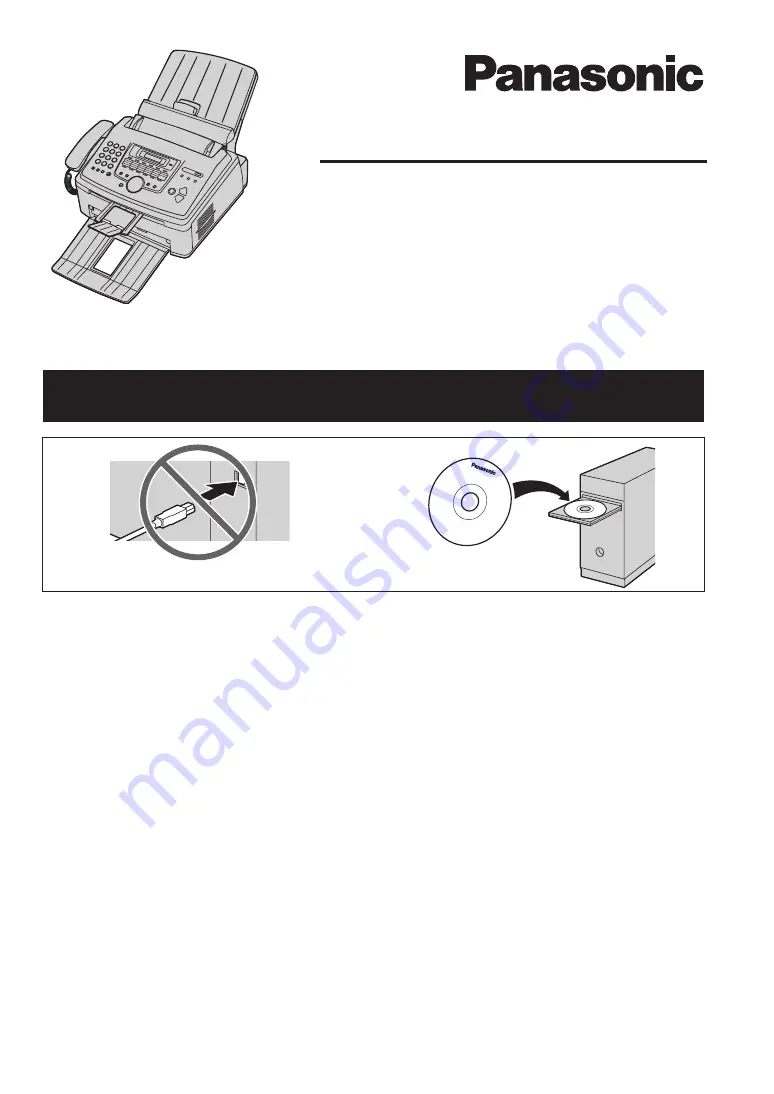
L
This unit is compatible with Caller ID. You must subscribe to the appropriate service of your
service provider/telephone company.
L
Designed to be used in Czech, Hungary, Slovakia and other Eastern Europe according to the
location setting feature. The default setting is other Eastern Europe. To change the location
setting, see page 50 (feature #114).
Operating Instructions
Multi-Function Laser Fax
Model No.
KX-FLM663HX
KX-FLM673HX
Do NOT connect the unit and a computer with USB cable until prompted by the Multi-Function
Station (CD-ROM).
1
2
Summary of Contents for KX-FLM663HX
Page 92: ...PNQX1315ZA CM0408CK0 ...


































