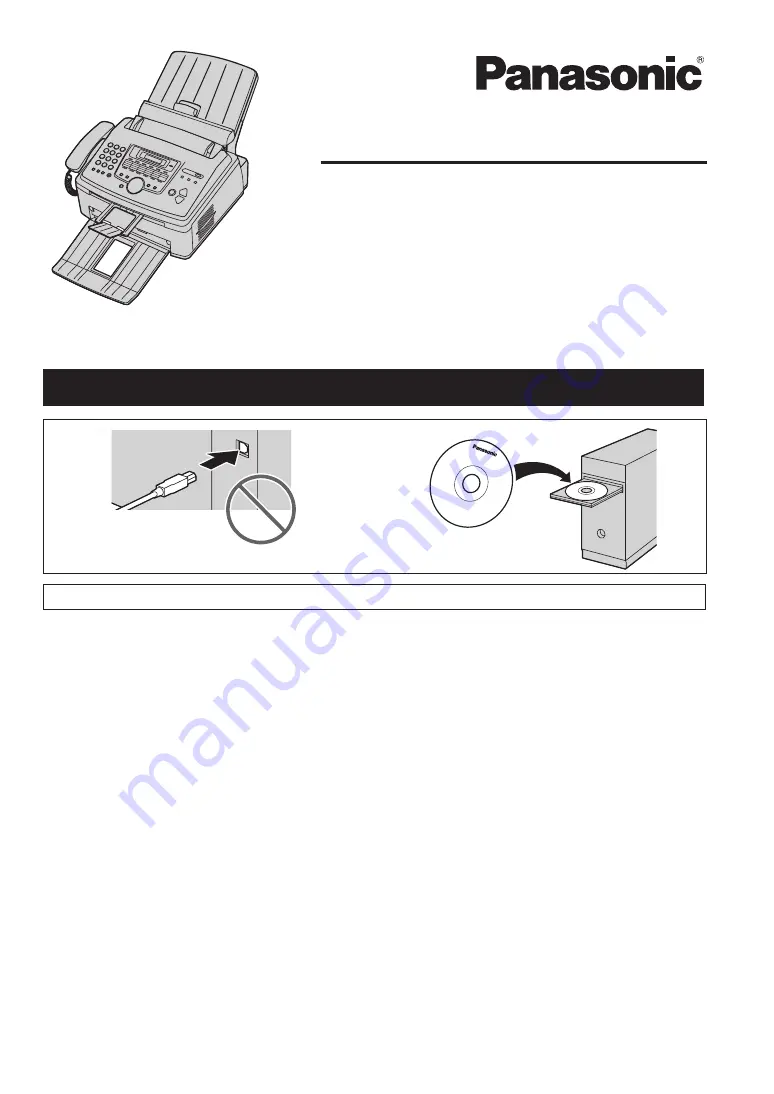
L
This unit is compatible with Caller ID. Subscription to the appropriate service through your
service provider/telephone company is required.
1
2
Operating Instructions
Multi-Function Laser Fax
Model No.
KX-FLM661
KX-FLM671
For hearing or speech impaired TTY users, TTY: 1-877-833-8855
Do NOT connect the unit to a computer with the USB cable until prompted to do so during the setup
of Multi-Function Station (CD-ROM).


































