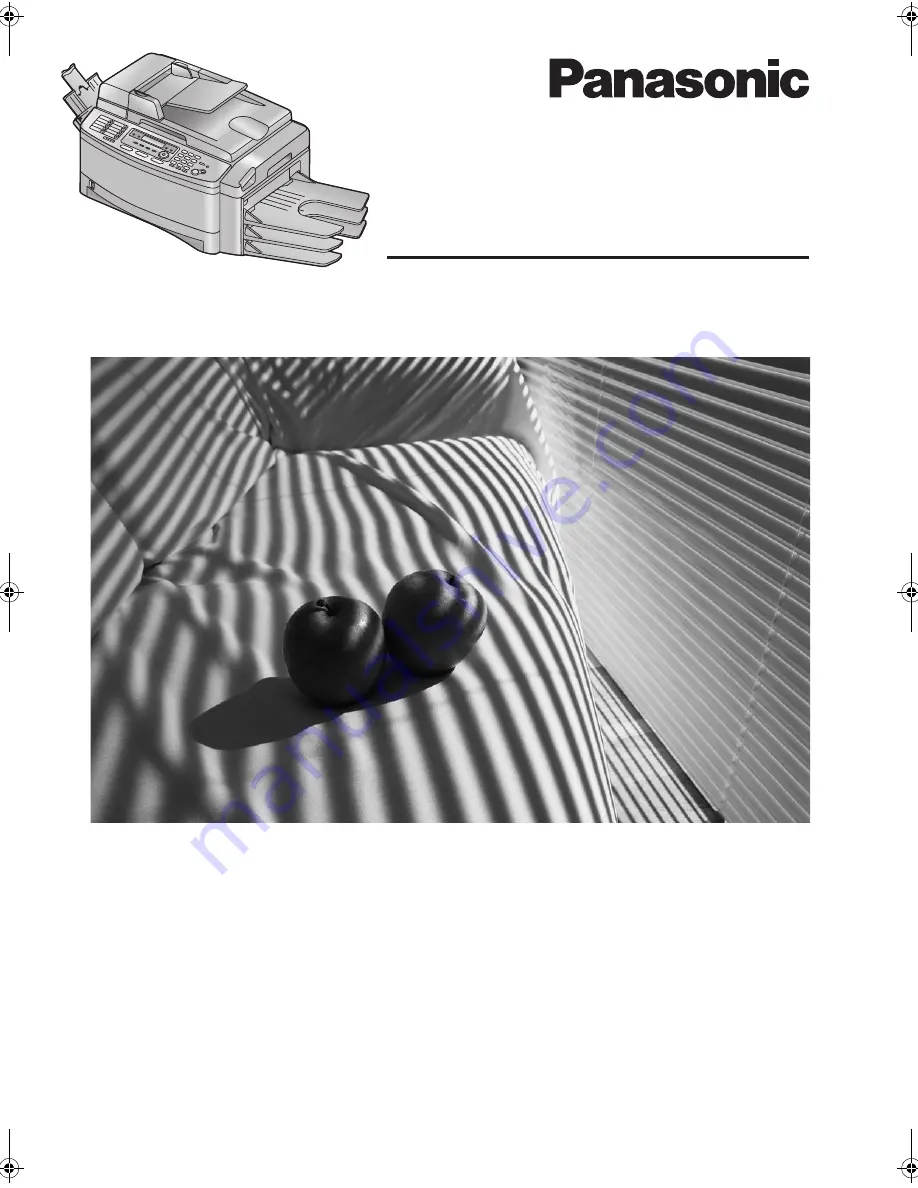
Please read these operating instructions
before using the unit and save for future
reference.
This unit is compatible with Caller ID. To
use this feature, you must subscribe to
the appropriate service of your service
provider.
Flat-Bed Multi-Function
Laser Fax with Sorter
Operating Instructions
Model No.
KX-FLB853FX
FLB853FX-PFQX2355ZA-en.
Page 1 Friday, January 13, 2006 2:25 PM


































