Reviews:
No comments
Related manuals for KX-FLB753HK

KC SERIES 17
Brand: General Pages: 20

TASKI swingo 1260B Power
Brand: diversey Pages: 47

Me4
Brand: MDG Pages: 2

Easy 6000
Brand: Westomatic Pages: 41

Jet Blaster 900
Brand: PFX Pages: 9

Foldnak 80
Brand: Nagel Pages: 36

660A202
Brand: Singer Pages: 46

KING COBRA 300
Brand: U.S. Products Pages: 8

YP7065
Brand: YARDMAX Pages: 28

4181i-3
Brand: Duerkopp Adler Pages: 38

MO-6704DA
Brand: JUKI Pages: 84

PUNCH-BIND
Brand: JBI Pages: 36

MS-202
Brand: DS Produkte Pages: 68

GBC Ricoh StreamPunch Ultra
Brand: ACCO Brands Pages: 11

CC 14ST
Brand: Hitachi Pages: 32

CM 75EAP
Brand: Hitachi Pages: 48

CC 14SF
Brand: Hitachi Pages: 148
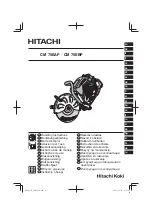
CM 75EAP
Brand: Hitachi Pages: 220

















