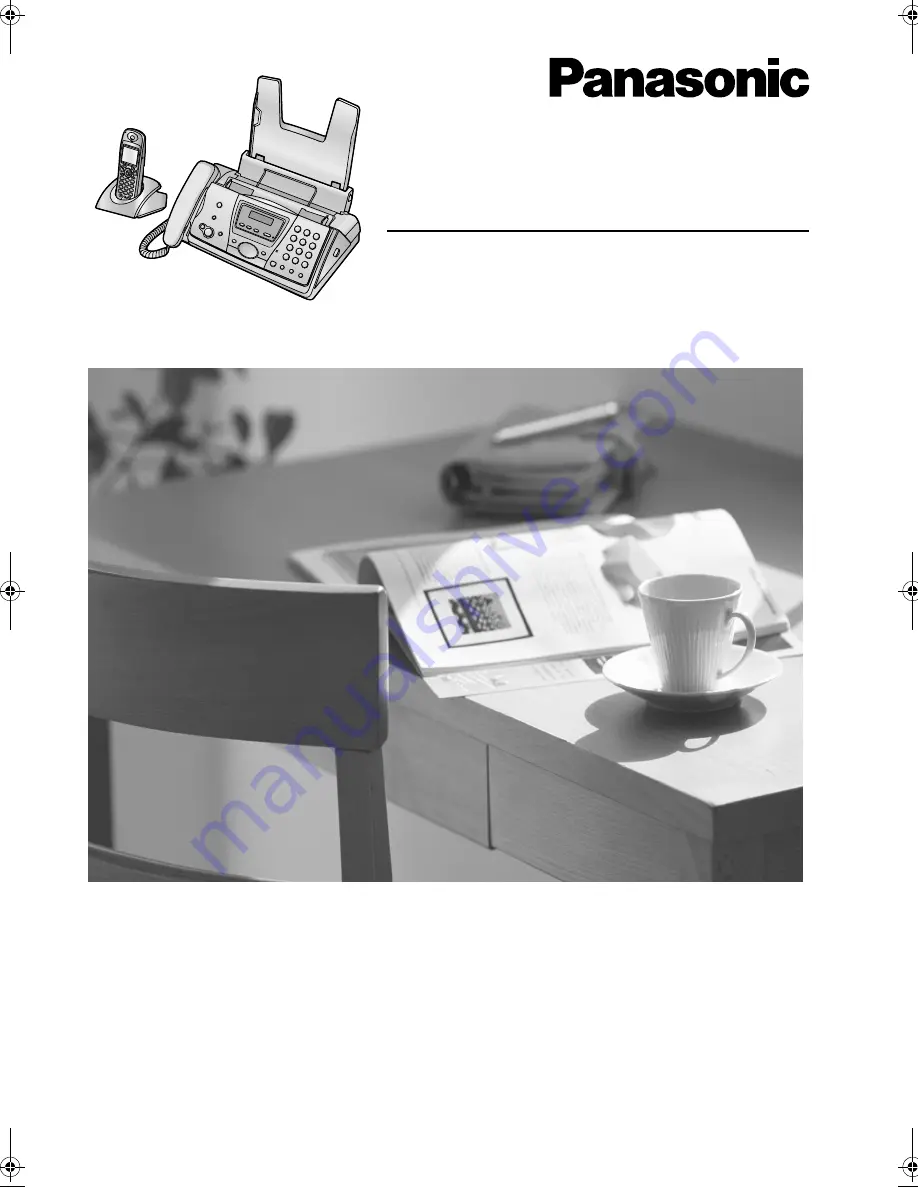
Please read these operating instructions
before using the unit and save for future
reference.
This unit is compatible with Caller ID. To
use these features, you must subscribe
to the appropriate service of your
service provider.
Compact Plain Paper Fax with DECT
Operating Instructions
Model No.
KX-FC243FX
FC243FX-PFQX2104ZA_en.
Page 1 Tuesday, November 2, 2004 2:10 PM
Summary of Contents for KX-FC243FX
Page 112: ...110 ...
Page 113: ...111 ...


































