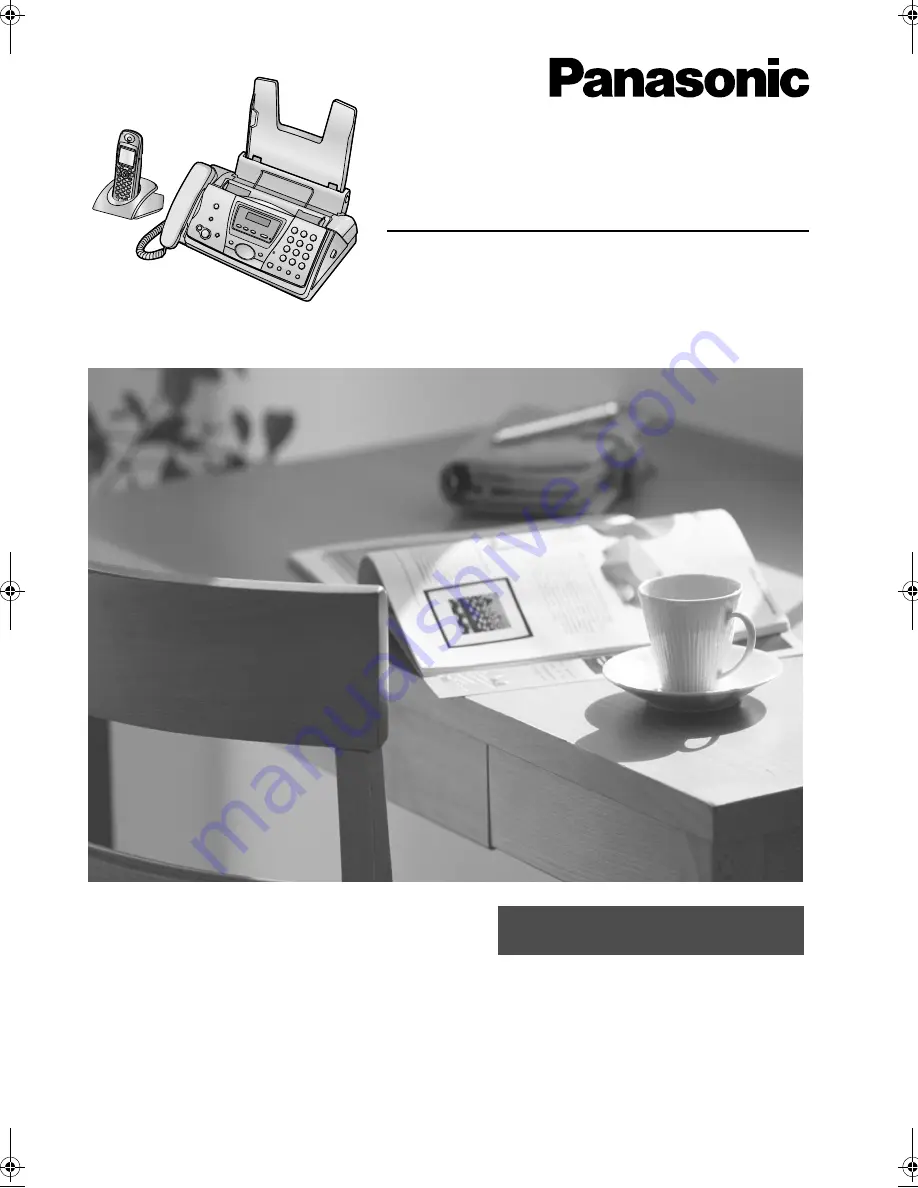
Please read these operating instructions
before using the unit and save for future
reference.
This unit is compatible with Caller ID. To
use this feature, you must subscribe to
the appropriate service of your service
provider.
This model is designed to be used in
Australia and New Zealand. To use in
New Zealand, change the location
setting (feature #74 on page 69).
Compact Plain Paper Fax with DECT
Operating Instructions
Model No.
KX-FC241AL
Be sure to use the telephone line
cord included in this unit.
FC243AL-PFQX2096ZA-en.
Page 1 Thursday, September 30, 2004 3:37 PM


































