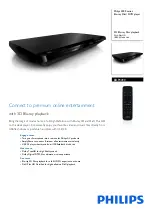Operating Instructions
Blu-ray Disc
TM
Player
Model No.
DP-UB9004
Thank you for purchasing this product.
Please read these instructions carefully before using this product, and save this manual for future use.
Firmware updates
Panasonic is constantly improving the unit’s firmware to ensure that
our customers are enjoying the latest technology.
Panasonic recommends updating your firmware as soon as you are
notified.
For details, refer to “Firmware updates” (
19) or
https://panasonic.jp/support/global/cs/ (This site is in English only.)
until
2018/9/3
EG
TQBS0273-2
Summary of Contents for DP-UB9004
Page 47: ... 47 Reference ...