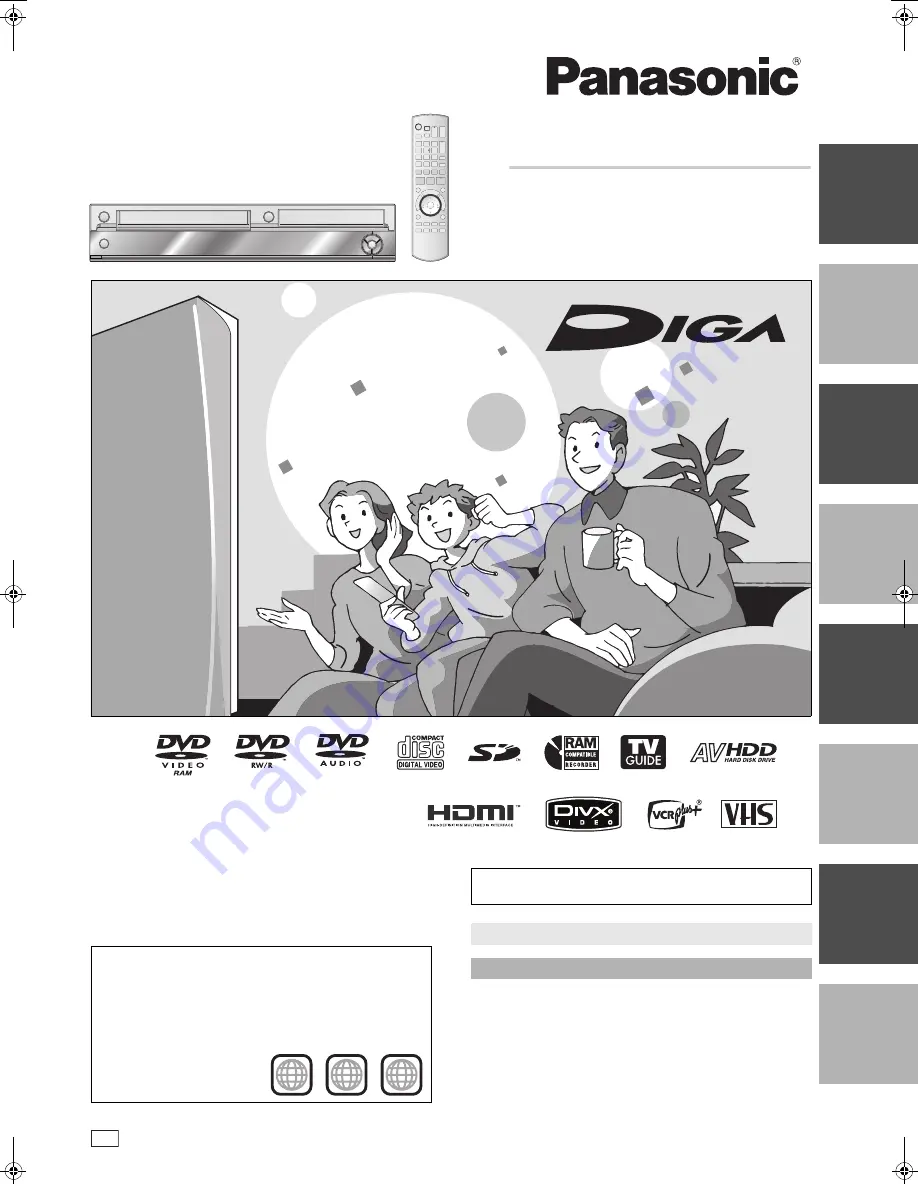
G
e
tt
ing
s
ta
rted
Re
co
rd
in
g
P
lay
in
g ba
ck
Ed
iti
ng
Co
py
in
g
Co
nv
e
n
ie
nt
fun
ction
s
R
e
fe
renc
e
Es
pañ
ol
Dear Customer
Thank you for purchasing this product. For optimum performance
and safety, please read these instructions carefully.
Before connecting, operating or adjusting this product, please read
the instructions completely.
Please keep this manual for future reference.
Region number supported by this unit
Region numbers are allocated to DVD players and DVD-Video
according to where they are sold.
≥
The region number of this unit is “
1
”.
≥
The unit will play DVDs marked with labels containing “
1
” or
“
ALL
”.
Example:
1
ALL
2
4
1
If you have any questions contact
1-800-211-PANA (7262)
The warranty can be found on page 95.
La guía rápida en español se encuentra en la página 97–103.
Operating Instructions
DVD Recorder
Model No.
DMR-EH75V
P
RQT8346
RQT8346-P
Getting started
M6740P.book 1 ページ 2006年1月30日 月曜日 午後3時30分


































