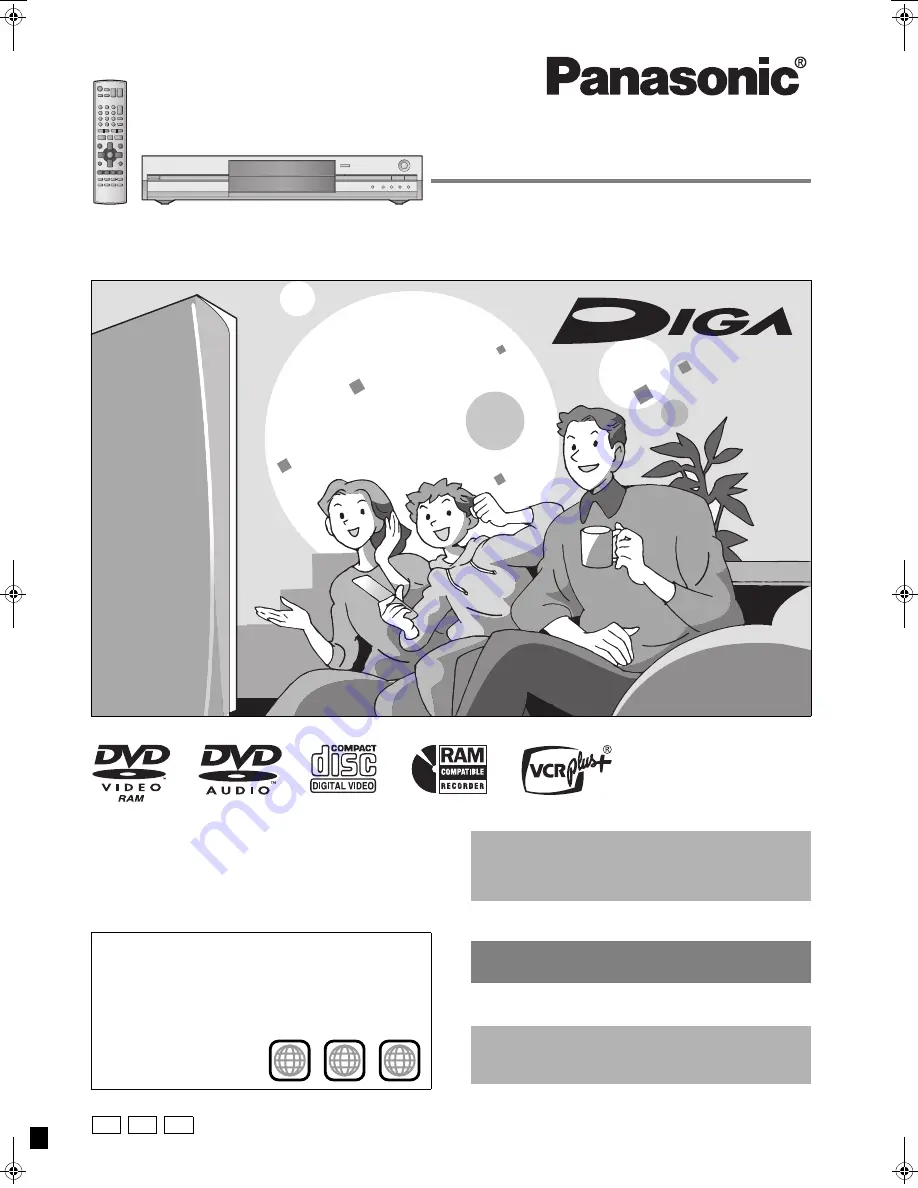
Operating Instructions
DVD Video Recorder
Model No.
DMR-E55
Dear customer
Thank you for purchasing this product. For optimum performance
and safety, please read these instructions carefully.
Before connecting, operating or adjusting this product, please read
these instructions completely.
Please keep this manual for future reference.
Region number supported by this unit
Region numbers are allocated to DVD players and software
according to where they are sold.
≥
The region number of this unit is “1”.
≥
The unit will play DVDs marked with labels containing “1” or
“ALL”.
Example:
1
ALL
2
4
1
[For\U.S.A.]only]
The warranty can be found on page 46.
[For\Canada]only]
The warranty can be found on page 47.
La referencia rápida en español se puede encontrar
en la página 48–51.
Unless otherwise indicated, illustrations in these
operating instructions are of DMR-E55 for U.S.A. and
Canada.
RQT7301-1P
P
PC PX
7301en.book 1 ページ 2004年3月1日 月曜日 午後5時35分

































