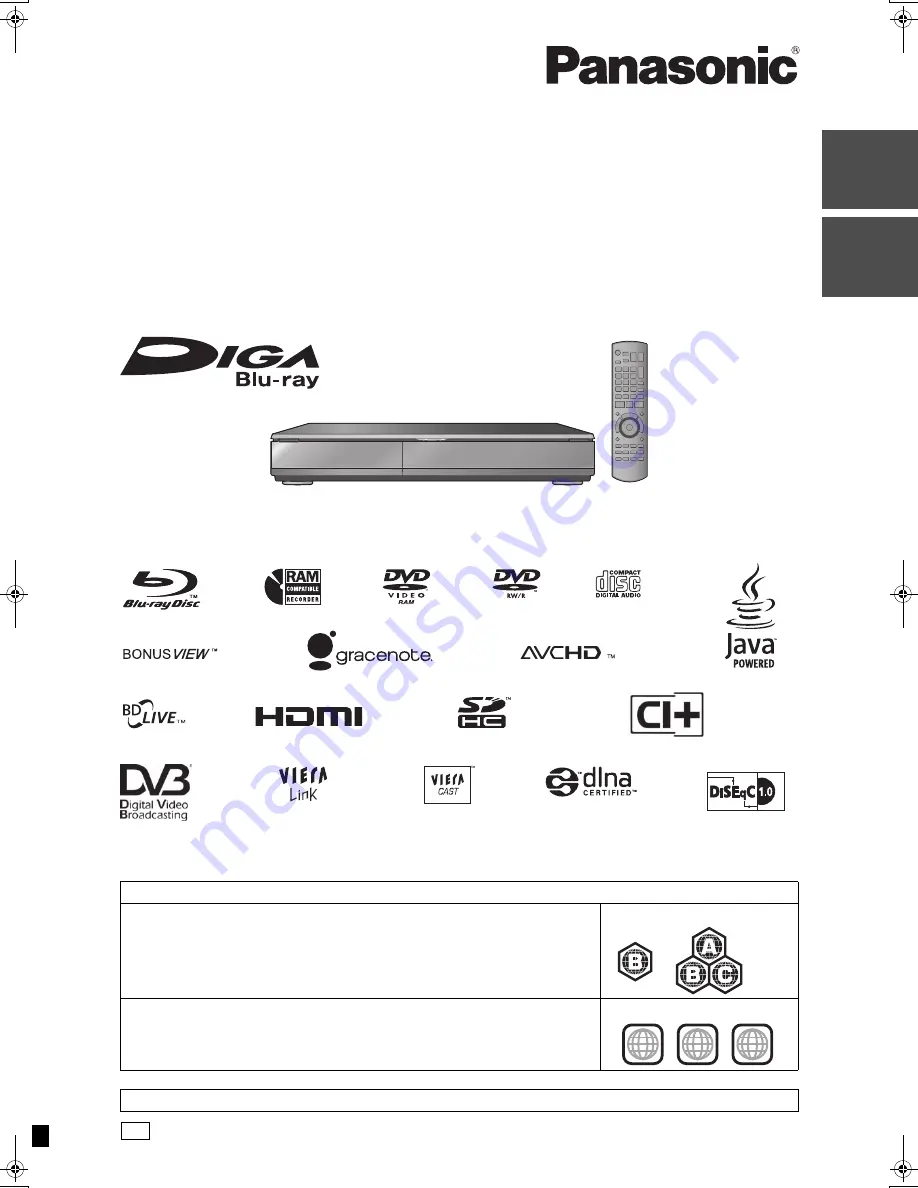
until
2010/02/15
Dear customer
Thank you for purchasing this product. For optimum performance and safety, please read these instructions carefully.
Before connecting, operating or adjusting this product, please read the instructions completely.
Please keep this manual for future reference.
DVB and the DVB logos are trademarks of the DVB Project.
≥
This Blu-ray Disc recorder is equipped with a Common Interface. It can receive encrypted and free-to-air DVB-S/S2 services.
≥
The tuner in this unit is only compatible with DVB-S/S2.
Operating Instructions
Blu-ray Disc Recorder
Model No.
DMR-BS850
DMR-BS750
Region management information
BD-Video
This unit plays BD-Video marked with labels containing the region code
B
.
Example:
DVD-Video
This unit plays DVD-Video marked with labels containing the region number “
2
” or “
ALL
”.
Example:
2
ALL
3
5
2
Web Site: http://www.panasonic-europe.com
RQT9434-L
EG
Basic
op
eratio
ns
Qu
ick S
tart
Gu
ide
DMRBS850&750EG-RQT9434-L_eng.book 1 ページ 2010年1月14日 木曜日 午後4時21分


































