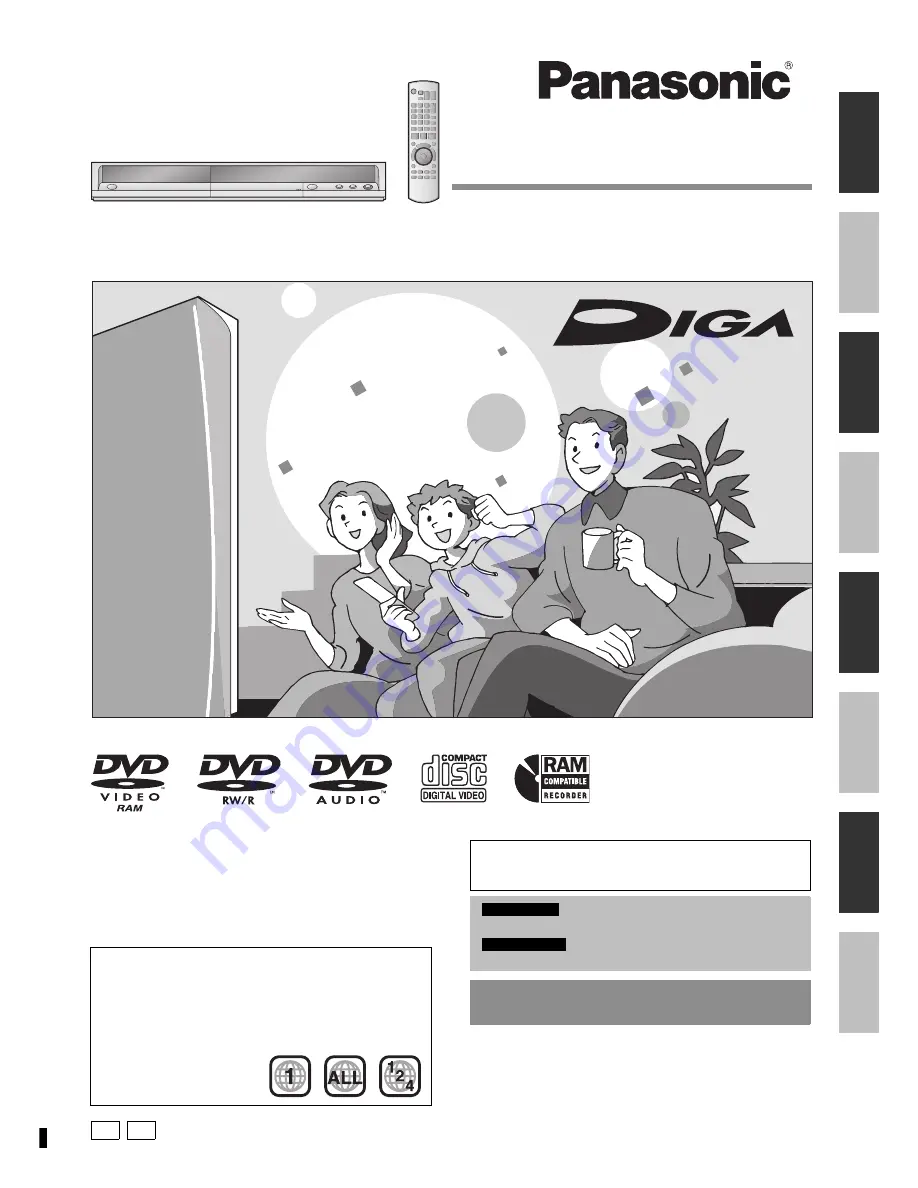
RQT8314-P
Operating Instructions
DVD Recorder
DMR-ES15
Model No.
Ge
ttin
g s
ta
rte
d
Re
co
rdi
ng
P PC
Pl
ay
in
g b
ac
k
Ed
iting
Co
py
in
g
Co
nv
en
ie
nt
fu
nc
tio
ns
Re
fe
ren
ce
Español
Dear customer
Thank you for purchasing this product. For optimum performance
and safety, please read these instructions carefully.
Before connecting, operating or adjusting this product, please read
the instructions completely.
Please keep this manual for future reference.
Region number supported by this unit
Region numbers are allocated to DVD players and software
according to where they are sold.
• The region number of this unit is “
1
”.
• The unit will play DVDs marked with labels containing “
1
” or
“
ALL
”.
Example:
The warranty can be found on page 46.
The warranty can be found on page 47.
For U.S.A. only
For Canada only
La referencia rápida en español se puede encontrar
en la página 48–51.
If you have any questions contact
In the U.S.A.:
1-800-211-PANA(7262)
In Canada:
1-800-561-5505


































