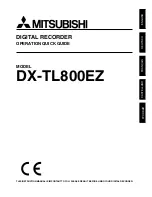Digital TV
HDD & DVD RECORDER
OWNER’S MANUAL
MODEL: RHT297H
RHD298H
RHD299H
Before connecting, operating or adjusting this product,
please read this instruction booklet carefully and completely.
FOR THE GUARANTEE TERMS & CONDITIONS,
PLEASE REFER TO BACK COVER OF THIS MANUAL.
RH2T7/RH2S8/RH2S9-P1L_BGBRLLK-ENG