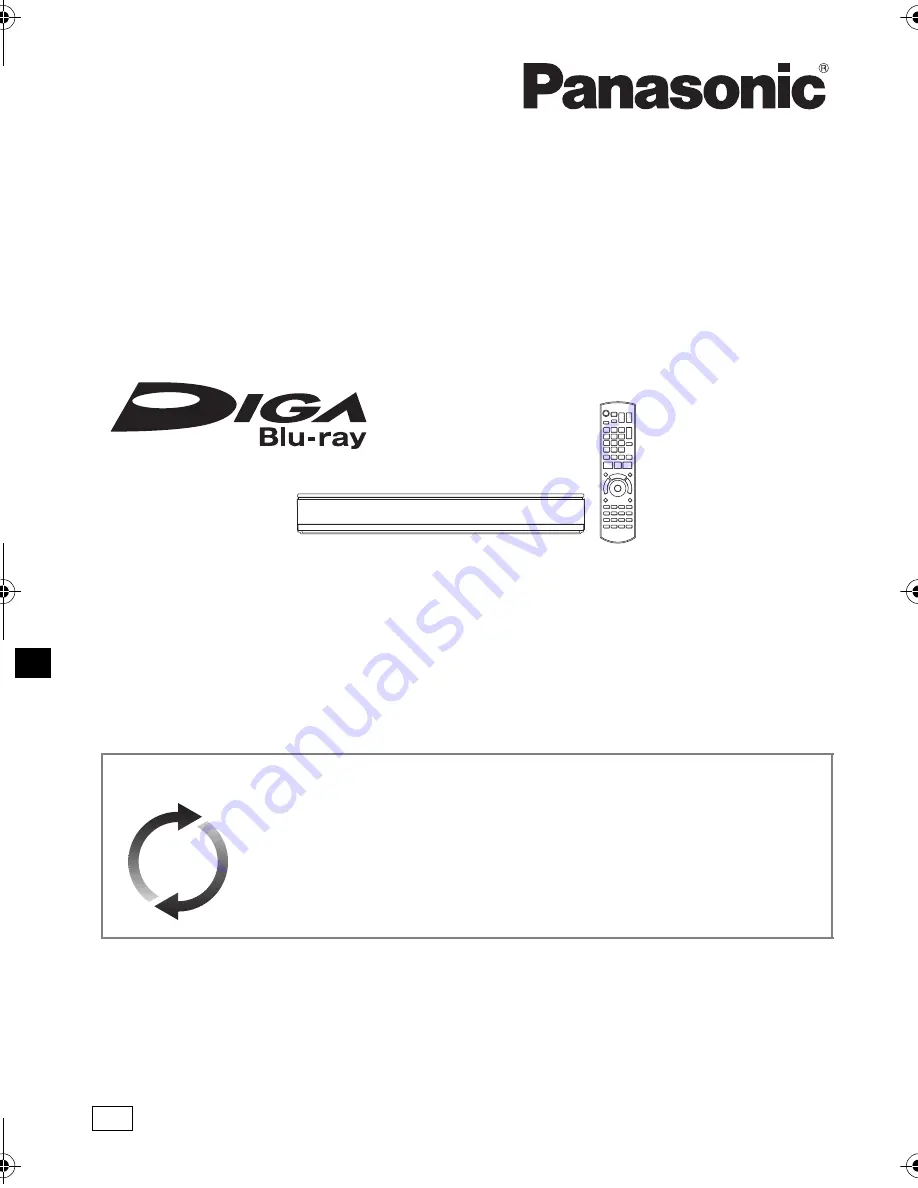
SQT0351
Operating Instructions
Thank you for purchasing this product.
Please read these instructions carefully before using this product, and save this manual for future use.
• This unit is equipped with two CI/CI Plus slots. They can receive encrypted digital broadcast
services.
Blu-ray Disc™ Recorder
Model No.
DMR-BCT84
DMR-BCT74
Software (Firmware) Update
Blu-ray Disc technology and broadcast services continue to add new features.
As they evolve, firmware updates may be required to support the latest
features. Panasonic strives to continually update firmware as new technology is
released. It’s very important you install the latest updates to maintain proper
operation of your unit.
For details, refer to “Software (Firmware) Update” (
>
96) or
http://panasonic.jp/support/global/cs/ (This site is in English only.)
until
2014/09/30
EN
DMR-BCT84_74EN_eng.book 1 ページ 2014年7月24日 木曜日 午後5時3分


































