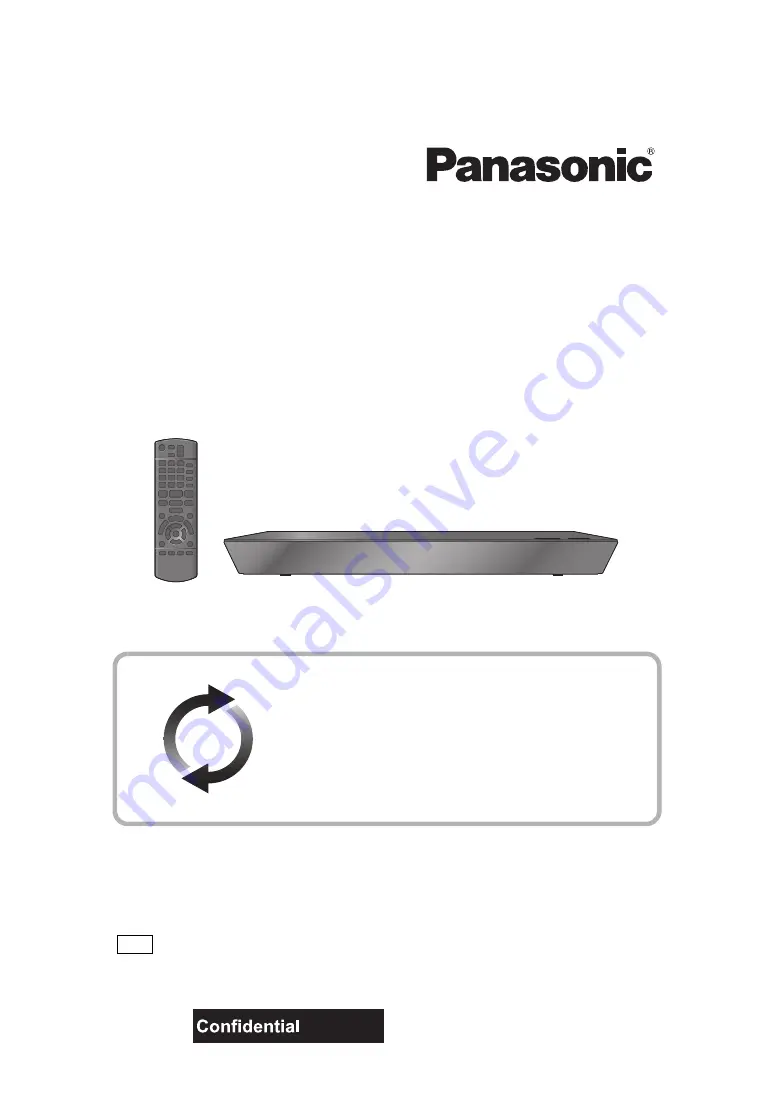
Operating Instructions
Blu-ray Disc
TM
Player
Model No. DMP-BDT335
DMP-BDT235
DMP-BDT234
Thank you for purchasing this product.
Please read these instructions carefully before using this product, and save this manual for future use.
Unless otherwise indicated, illustrations in these operating instructions are of DMP-BDT335.
Firmware updates
Panasonic is constantly improving the unit’s firmware to ensure
that our customers are enjoying the latest technology.
Panasonic recommends updating your firmware as soon as you
are notified.
For details, refer to “Firmware updates” (
http://panasonic.jp/support/global/cs/ (This site is in English only.)
EG
VQT4Z08
until
2013/2/06


































