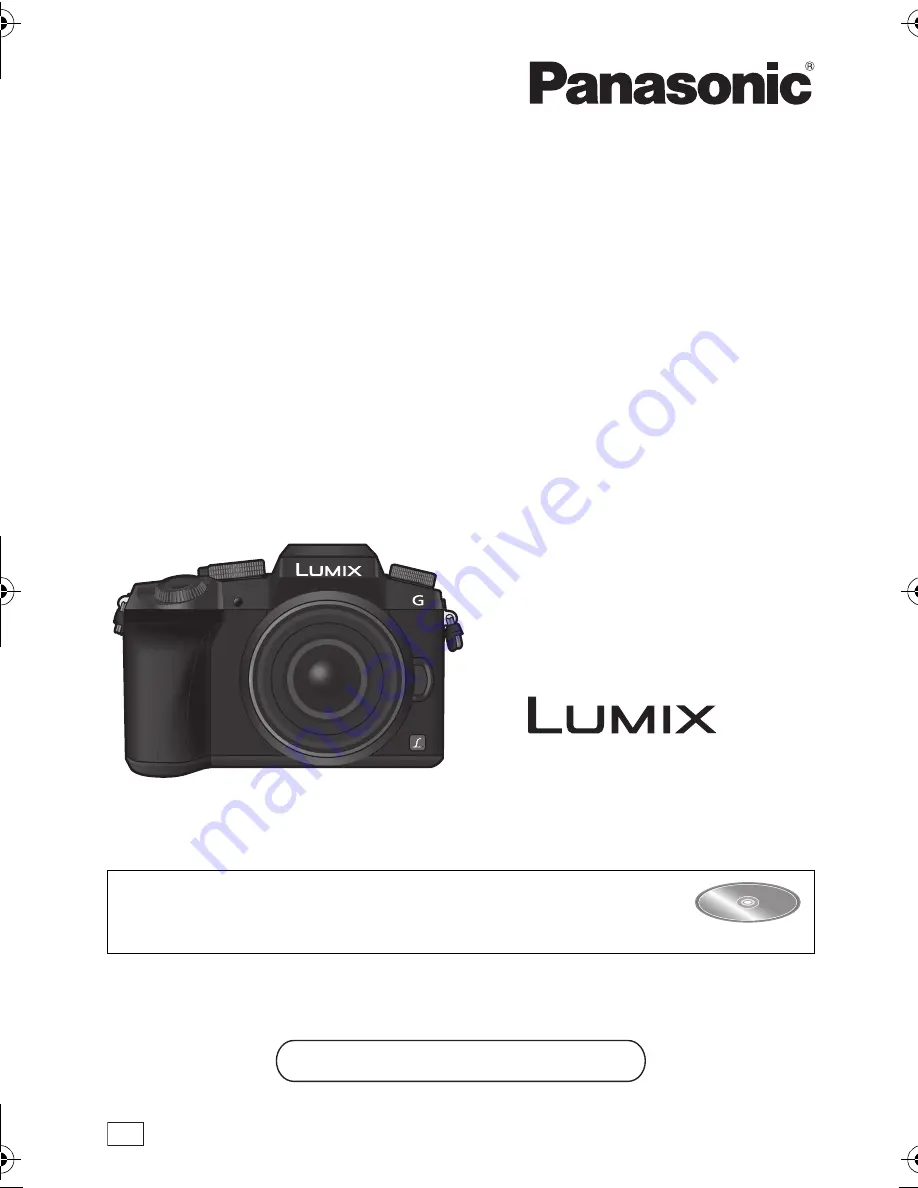
EB
Web Site: http://www.panasonic.com
Model number suffix “EB” denotes UK model.
Basic Operating Instructions
Digital Camera/
Lens Kit/Double Zoom Lens Kit/Body
Model No.
DMC-G7K/DMC-G7H
DMC-G7W/DMC-G7
DMC-G70K/DMC-G70H
DMC-G70W/DMC-G70
Please read these instructions carefully before using this product, and
save this manual for future use.
More detailed instructions on the operation of this camera are
contained in “Operating Instructions for advanced features (PDF
format)” in the supplied DVD.
SQT0910
F0515KD0
until
2015/7/24
DMC-G7KHWbody&G70KHWbody_EB-SQT0910_eng.book 1 ページ 2015年5月7日 木曜日 午後1時45分


































