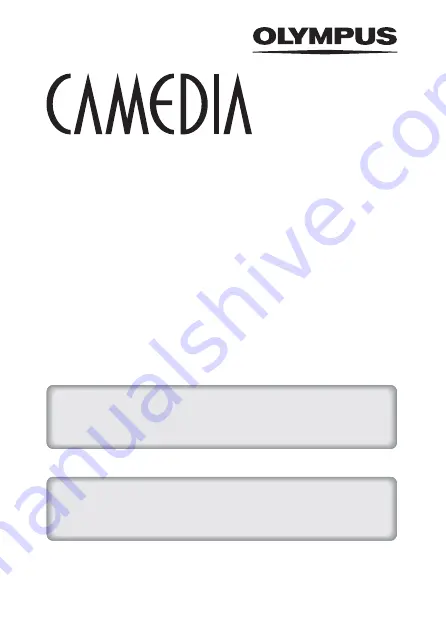
DIGITAL CAMERA
C-5000ZOOM
REFERENCE MANUAL
Explanation of digital camera functions and operating instructions.
Explanation of how to download images between your digital camera and PC.
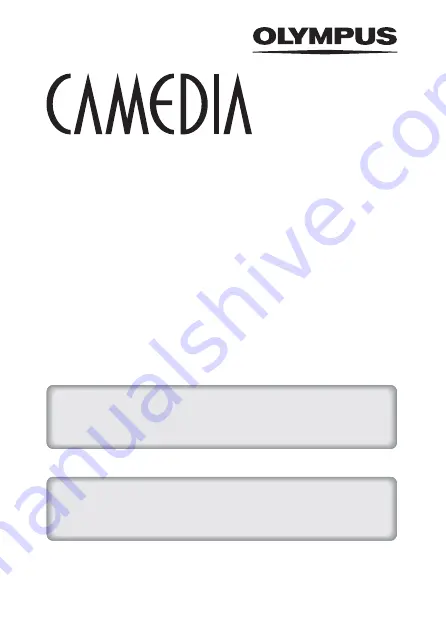
DIGITAL CAMERA
C-5000ZOOM
REFERENCE MANUAL
Explanation of digital camera functions and operating instructions.
Explanation of how to download images between your digital camera and PC.















