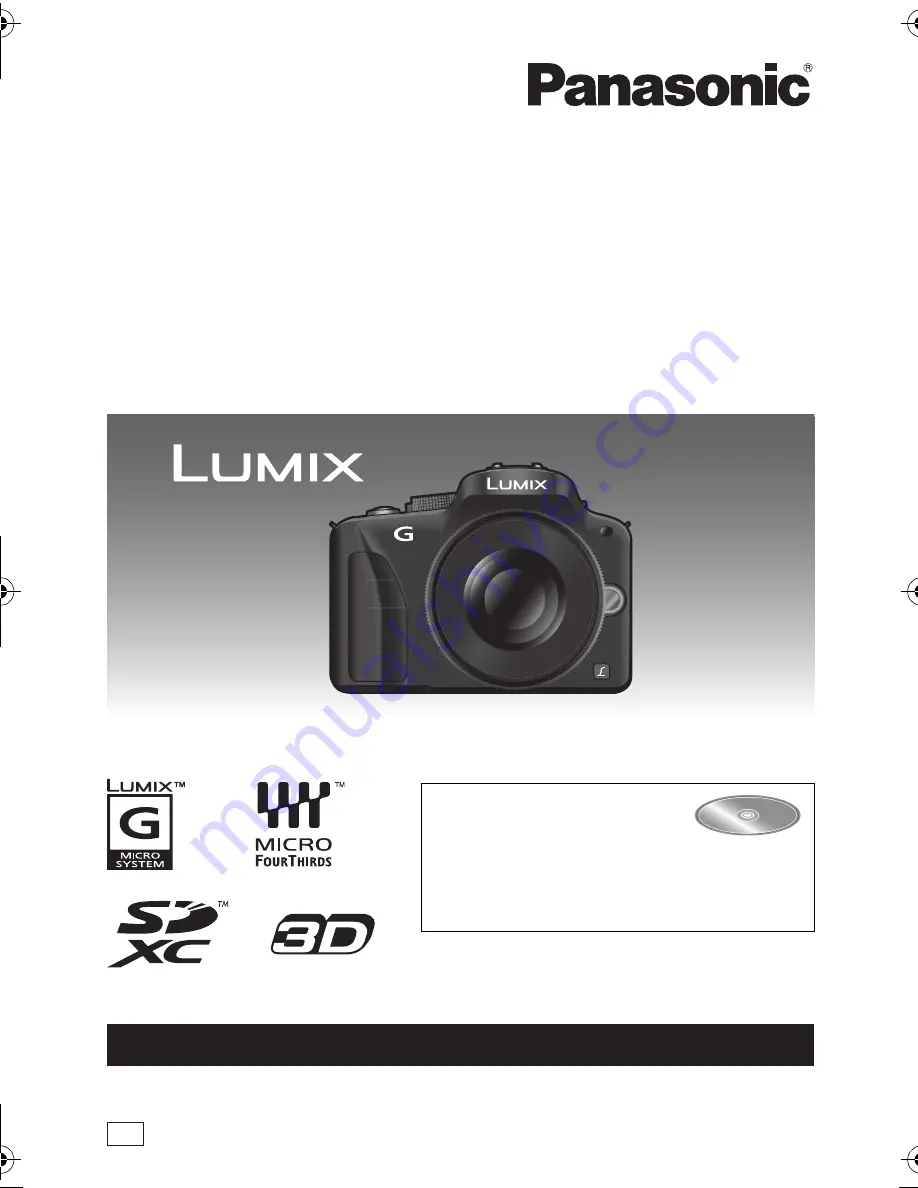
Before connecting, operating or adjusting this product, please read
the instructions completely.
More detailed instructions
on the operation of this
camera are contained in
“Owner’s Manual for advanced features
(PDF format)” in the supplied CD-ROM.
Install it on your PC to read it.
VQT3N40
PP
For USA and Puerto Rico assistance, please call: 1-800-211-PANA(7262) or,
contact us via the web at: http://www.panasonic.com/contactinfo
Basic Owner’s Manual
Digital Camera/
Lens Kit/Double Zoom Lens Kit/Body
Model No.
DMC-G3K/DMC-G3W
DMC-G3
until
2011/5/11
DMC-G3K&G3W&G3PP-VQT3N40_eng.book 1 ページ 2011年4月29日 金曜日 午後12時13分
Summary of Contents for DMC-G3KK
Page 55: ...55 ENG VQT3N40 ...


































