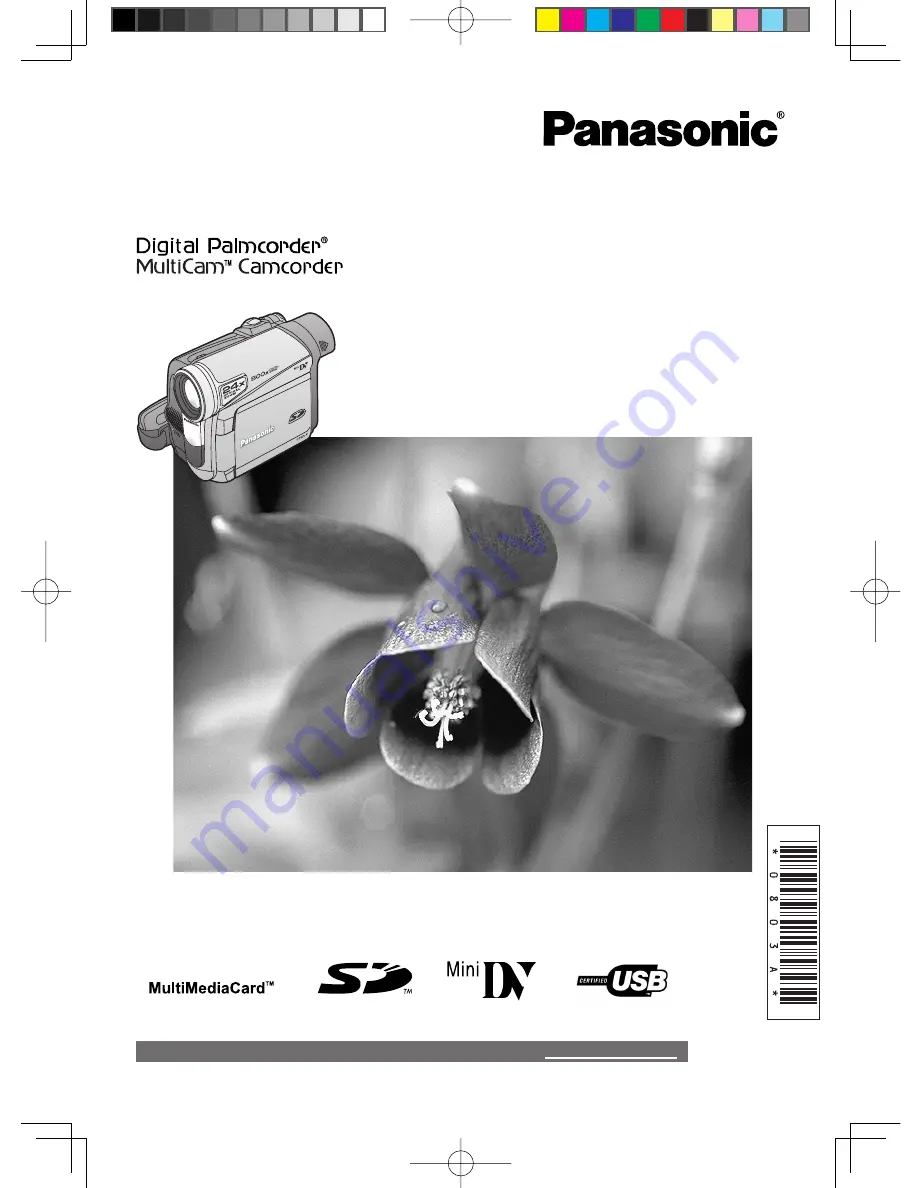
Before attempting to connect, operate or adjust this product, please
read these instructions thoroughly.
LSQT0803 A
PV-GS9
PV-GS13
PV-GS15
Digital Video Camcorder
Operating Instructions
Models No.
For assistance, please call : 1-800-561-5505 or visit us at www.panasonic.ca
(PV-GS15 Shown)
[For PV-GS13/PV-GS15]
[For PV-GS13/PV-GS15]


































