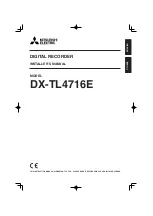until
2009/06/01
Operating Instructions
DVD Recorder
Model No.
DMR-EH69
DMR-EH59
DMR-EH49
Web Site: http://www.panasonic-europe.com
Dear customer
Thank you for purchasing this product. For optimum
performance and safety, please read these
instructions carefully.
Before connecting, operating or adjusting this
product, please read the instructions completely.
Please keep this manual for future reference.
Instructions/notes regarding SD Cards and
SD drive are applicable to the DMR-EH69
model only.
Region number supported by
this unit
Region numbers are allocated to DVD
Recorders and DVD-Video according to where
they are sold.
≥
The region number of this unit is “
2
”.
≥
The unit will play DVD-Video marked with
labels containing “
2
” or “
ALL
”.
Example:
The GUIDE Plus+ system is available in the
following countries:
Austria/Belgium/Germany/Italy/Luxembourg/
Netherlands/Spain/Switzerland
(As of April 2009)
≥
This service may not be available in some
areas in the above countries.
≥
There may be changes in the service areas.
About descriptions in these operating
instructions
≥
These operating instructions are applicable to
models DMR-EH69, DMR-EH59 and DMR-EH49.
Unless otherwise indicated, illustrations in these
operating instructions are of DMR-EH69.
≥
[EH69]
: indicates features applicable to DMR-
EH69 only.
≥
[EH59]
: indicates features applicable to DMR-
EH59 only.
≥
[EH49]
: indicates features applicable to DMR-
EH49 only.
≥
Pages to be referred to are indicated as “
@
±±
”.
2
ALL
3
5
2
EC
RQT9385-L
Qui
c
k
S
ta
rt
Gu
ide
Basi
c
ope
ra
ti
o
n
s
EH6959EC-RQT9385-L_eng.book 1 ページ 2009年4月27日 月曜日 午後3時50分