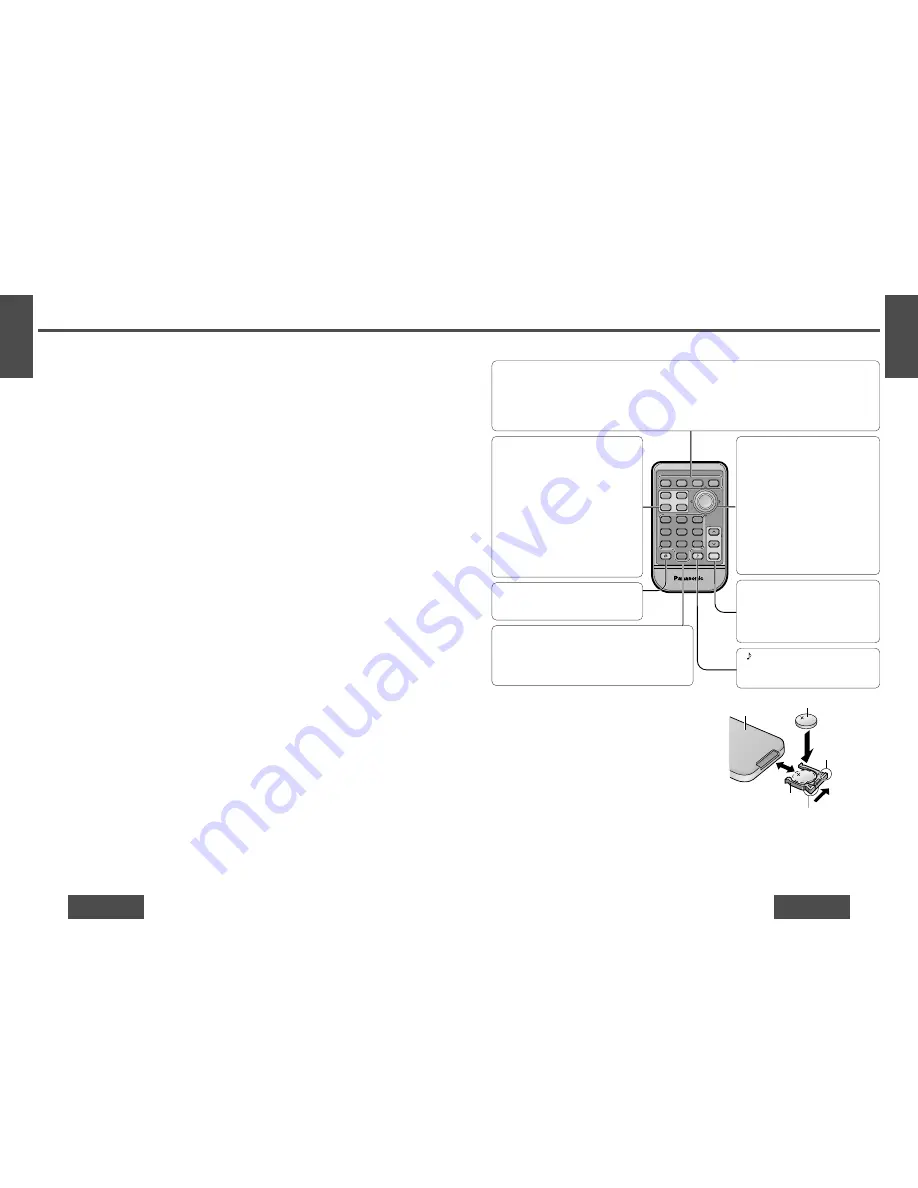
Battery Notes
Remove and dispose of an old battery immediately.
Battery Information:
≥
Battery type: Panasonic lithium battery (CR2025) (included)
≥
Battery life: Approximately 6 months with normal use (at room temperature)
E
N
G
L
I
S
H
2
CQ-DF802W
17
E
N
G
L
I
S
H
1
CQ-DF802W
16
Before Use and Preparations
[PWR] (SOURCE)
≥
Switches on/off the power. (
➡
page 20)
≥
Selects a source. (
➡
page 20)
[BAND]
≥
Selects a band. (
➡
page 22)
≥
Pause CD playing. (
➡
page 25)
[
"
] [
#
] (Hour/minute/disc)
≥
Selects (vertically) or adjusts an op-
eration or item.
≥
Adjusts the clock. (
➡
page 21)
≥
Selects disc. (
➡
page 28)
[
%
] [
$
] (Track/tune)
≥
Selects (horizontally) or adjusts an
operation or item.
≥
Selects or searches frequency/track.
(
➡
pages 22, 25, 28)
[SET]
≥
Determines an operation or item.
[
"
] [
#
] VOL (Volume)
≥
Adjusts the sound volume.
(
➡
page 21)
[MUTE]
≥
Lowers the volume. (
➡
page 21)
[RET] (RETURN)
≥
Returns to the previous display in menu setting
mode.
[MENU]
≥
Enters the menu setting mode.
≥
Returns to the regular mode during menu play setting.
[FACE]
≥
Selects the button color and display
brightness. (
➡
page 33)
[S·A] (Spectrum Analyzer)
≥
Selects the Spectrum Analyzer display
pattern. (
➡
page 37)
[DISP] (Display)
≥
Changes the display.
(
➡
pages 22, 25, 29)
[DIM] (DIMMER)
≥
Changes the dimmer level.
(
➡
page 37)
[
„
] (NUMBER)
≥
Enters the number input mode.
(
➡
pages 25, 29)
(S·HDB)
≥
Sets the Super High Definition Bass
sound. (
➡
page 33)
RANDOM
SCAN
REPEAT
Car Audio
PWR
DISP
NUMBER
1
2
3
4
5
6
7
8
9
0
DIM
BAND
RET
MENU
SET
SOURCE
FACE
S • A
MUTE
VOL
RETURN
DIMMER
Battery Installation
1
Remove the battery holder.
Pull the battery holder by the position B while pushing posi-
tion A in the direction indicated by the arrow.
2
Install the battery on the battery holder.
As shown in the figure on the right, fit the battery into the battery
holder with the “
i
” side facing up while pressing on position A.
3
Insert the battery holder.
Push the battery holder back into its original position.
Back side
Lithium battery (included)
Battery holder
Position A
Position B
≥
Do not disassemble or short the battery. Do not throw a battery into a fire.
≥
Keep batteries away from children to avoid the risk of accidents.
≥
Be careful to observe proper local disposal rules when you dispose of batteries.
Caution: Improper use of batteries may cause overheating, an explosion or ignition, resulting in injury or a
fire. Battery leakage may damage the unit.
Point the remote control unit at the main unit’s sensor. (
➡
page 18)
[
\
]
Name of Controls Functions
(Remote Control Unit)
[0] to [9]
≥
Memorizes broadcast stations. (
➡
page 23)
≥
Selects track/disc. (
➡
page 25, 29)
[4] (RANDOM)/[5] (SCAN)/[6] (REPEAT)
≥
Selects listening item. (
➡
pages 26, 30)
❐
Notes for the touch panel
When operating
≥
You must use your fingers to touch the panel and perform operations.
≥
Do not press the buttons too forcefully. If you do so, you may damage or break the glass on the top surface
of the touch panel.
≥
Do not allow the top surface of the touch panel to be caught by your fingernails or any hard objects. If you
do so, you may damage or break the glass on the top surface of the touch panel.
≥
Do not use a pen or other sharp implement to perform touch panel operations. If you do so, you may dam-
age or break the glass on the top surface of the touch panel.
≥
Performing operations while the top surface of the touch panel is covered with dust may damage the glass
on the top surface of the touch panel.
When not operating
≥
Be sure to keep the front panel with the removable face plate case (included) when it has been detached
from the main unit.
≥
Take care not to drop the front panel when it has been detached from the main unit. Also take care not to
bump the top surface of the touch panel into anything. If you do so, you may break the glass on the top sur-
face of the touch panel.
≥
Do not allow the top surface of the touch panel to be caught by your fingernails or any hard objects. If you
do so, you may damage or break the glass on the top surface of the touch panel.
When cleaning (
➡
page 46)






























