Reviews:
No comments
Related manuals for AG-DVC 200E

IPCAM-WO
Brand: Honeywell Pages: 10

iPCAM-WL
Brand: Honeywell Pages: 2

IPCAM-WO
Brand: Honeywell Pages: 2

CC2700
Brand: AgfaPhoto Pages: 68

CG1000
Brand: RECORDER GEAR Pages: 16

XCL-S600
Brand: Sony Pages: 4

8 VP-L600
Brand: Samsung Pages: 67

HC-V550P
Brand: Panasonic Pages: 36

MV5iMC
Brand: Canon Pages: 181

SC-D590
Brand: Samsung Pages: 109
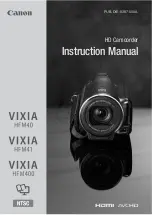
VIXIA HFM41
Brand: Canon Pages: 204

HDTV/FX Filter
Brand: Tiffen Pages: 1

HC-V700P
Brand: Panasonic Pages: 81

Everio GZ-MG130
Brand: JVC Pages: 2

EVERIO GZ-HM440US
Brand: JVC Pages: 2

D8 Digital Handycam DCR-TRV720E
Brand: Sony Pages: 212

D8 Digital Handycam DCR-TRV820E
Brand: Sony Pages: 233

D8 Digital Handycam DCR-TRV420E
Brand: Sony Pages: 287

















