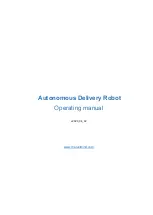PadBot P2, User Manual
The Samsung P2 is an innovative multimedia player that offers a seamless user experience. To fully explore its features and capabilities, make sure to download the free user manual from our website, where you can easily access the brochure & specs. Discover the power of the Samsung P2 today!