Reviews:
No comments
Related manuals for OW16 Series
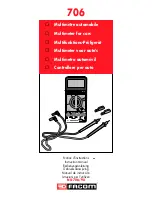
706
Brand: Facom Pages: 40

4065
Brand: National Instruments Pages: 93

AVM460
Brand: Velleman Pages: 4

61-357
Brand: IDEAL Pages: 90

2190-2
Brand: Almemo Pages: 24

6000Counts
Brand: NOYAFA Pages: 8

OF-10030-00
Brand: optofidelity Pages: 51

DMM3-Set
Brand: Gigahertz Solutions Pages: 2

ZS-SX Series
Brand: Ganz Pages: 56

AM-250
Brand: Amprobe Pages: 50

25303
Brand: Maxwell Pages: 21

ADV1010
Brand: Advantage Pages: 2

MT-1510
Brand: Pro's Kit Pages: 32

TM-185A
Brand: Tenmars Pages: 20

TM-77
Brand: Lanex Pages: 57

PDM 300 C2
Brand: Parkside Pages: 150

DDM450
Brand: Dawson Tools Pages: 8

HHM26
Brand: Omega Pages: 14

















