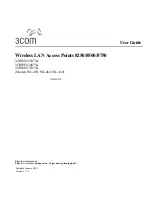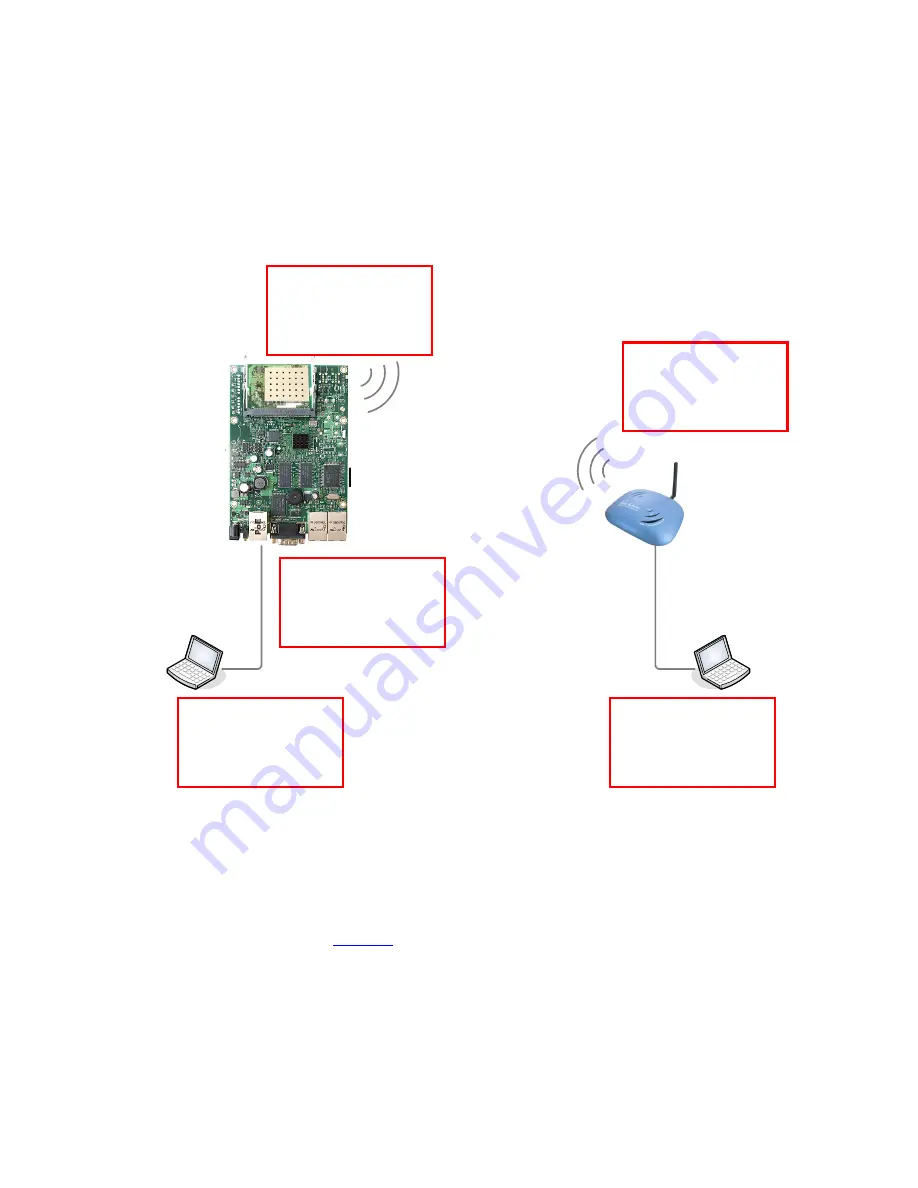
WLA-5000AP and Mikrotik Router Board Connection Guide
This document guides you to connect WLA-5000AP and Mikrotik RB-433 with wireless
interface. When Mikrotik is set to be AP Bridge mode, WLA-5000AP can connect to it by using
client infrastructure mode and WDS Bridge pure MAC mode.
Topology:
Devices:
Mikrotik RB-433 Router Board with one Atheros AR5414A mini-PCI with RouterOS installed.
WLA-5000AP with firmware version
2.00e23
or later
Laptop * 2
Software:
Winbox configuration tool (
download
)
In this document, we use winbox for Mikrotik configuration only.
Note:
Please change the IP address of WLA-5000AP and Laptops before process. In this
document, we use IP address as above topology. Default IP address of Mikrotik ether1
is 192.168.88.1.
Interface: wlan1
Address: 192.168.88.2/24
Network: 192.168.88.0
Broadcast: 192.168.88.255
WLA-5000AP
Address: 192.168.88.3/24
Network: 192.168.88.0
Broadcast: 192.168.88.255
Laptop2
Address: 192.168.88.25/24
Network: 192.168.88.0
Broadcast: 192.168.88.255
Laptop2
Address: 192.168.88.116/24
Network: 192.168.88.0
Broadcast: 192.168.88.255
Interface ether1
Address: 192.168.88.1/24
Network: 192.168.88.0
Broadcast: 192.168.88.255
Содержание AirLive WLA-5000AP
Страница 12: ......
Страница 14: ...The interface then shows WDS for wlan1 as following Step3 Add WDS to Bridge Ports...
Страница 16: ...When configured successfully the added WDS shows in the list Laptop2 ping Laptop1...
Страница 17: ......




























![Pentagram Cerberus [P 6367] Installation And Operation Manual preview](http://thumbs.mh-extra.com/thumbs/pentagram/cerberus-p-6367/cerberus-p-6367_installation-and-operation-manual_1524254-01.webp)