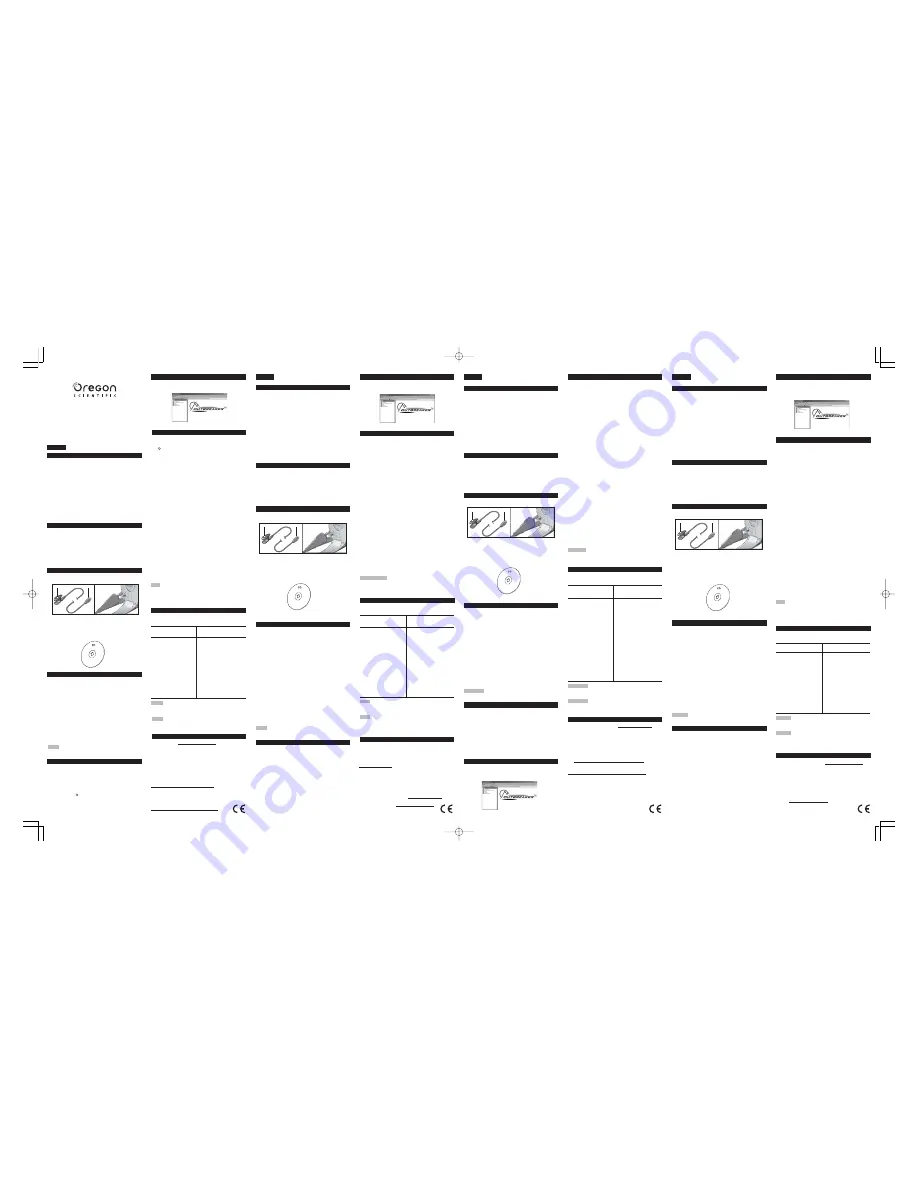
PC Kit for use with RA103 / RA183
(USB Cable & CD-ROM)
Model: AD103
USER MANUAL
ABOUT THIS GUIDE
Congratulations on your selection of the Oregon Scientific
TM
Outbreaker PC Kit. With this PC Kit, you can quickly download sports
performance data collected by your Outbreaker watch onto a
computer.
Keep this manual handy as you use your new product. It contains
practical step-by-step instructions, as well as technical specifications
and warnings you should know.
In this box, you will find:
•
USB Connection Cable
•
Software Installation CD-ROM
•
User Manual
PC REQUIREMENTS
Please ensure that your computer meets the following requirements
before set-up.
•
Pentium I or above with 64 MB RAM or above
•
Windows 98 or above
•
50 MB free memory (hard disk)
•
(Recommended) Printer and mouse capabilities
KEY FEATURES
USB Connection Cable
1. USB Clip - clips onto the watch
2. USB Connection Cable Plug - inserts into the computer
Software Installation CD-ROM
PRODUCT DESCRIPTION
The PC Kit includes a USB cable and CD-ROM for downloading
information to a personal computer. Full instructions for using the
software are provided in the online help and can be viewed once
you have installed the software.
The PC Kit enables you to store and recall most of the information
that is collected by your Outbreaker watch. You can free up the
watch memory to record more information and save important training
records. For example, with the PC Kit you can specify which
information you want to record in TOUR Mode, and how often the
information is recorded (sampling time): By limiting what is recorded,
you can keep longer records. This can be useful if you wish to monitor
your performance during an extended period.
You can also use the PC Hook-up Kit to set values on the watch
through the PC. A full list of options is given at the end of this section.
NOTE
Hardware/software requirements are listed in the PC
Requirements section.
PC MODE SET UP
To use the features of the PC Mode, you will need the PC Kit (includes
USB connector cable and the installation software CD-ROM), and a
PC or laptop computer.
1.
Install the software using the CD-ROM (first-time use only).The
process is automatic, and requires you to respond to self-ex-
planatory prompts. Once the software is installed, an Oregon
Scientific icon
will be placed on your desktop.
2.
Plug in the USB connector cable.
3.
Press MODE on the watch to switch to PC Mode.
SOFTWARE TIPS AND HELP
For tips on using the software, select Help | Contents from the main
menu, or click Help from any window.
DOWNLOAD DATA
Follow these procedures to download data:
1.
After installing the CD-ROM click the “Oregon Scientific” icon
on your PC.
2.
Connect the USB cable to the PC, and clip the other end onto
the watch making sure that the pins are matched and secured.
3.
Press
MODE
on the watch until you reach the PC Mode.
4.
Select units of measurement and default graph plotting.
5.
Select “Connect” in the “Communication” sub-menu of the PC
software. You will see an arrow on the watch and “Connecting”
on your PC.
6.
When connected, select the “Communication” sub-menu to access
the Tour or Ski data.
To access the Tour data:
1.
Select “Read Tour Data”.
2.
Select “Read Data” to begin the download.
3.
Select “Format tour data”. Select “Format” to process the Tour
data. Please note that once you download the data from the
watch to the PC, the data is no longer available on the watch.
4.
Once the data is formatted, highlight the file you want to analyse.
5.
Select “Graphics”, to analyse data.
6.
Select the X value and Y value that you want to show in the graphic.
7.
Select Tour if you want to edit information about the tour.
8.
Select Marker if you want to use the marker option. Refer to the
“Help” menu for further information on how to use the marker.
To access the Ski data:
1.
Select “Read Ski Data”.
2.
When the Ski data has downloaded, select “Close”.
3.
Highlight the file you want to view.
4.
Select “Graphics” to analyse the ski run data.
TIPS
•
Repeat steps 2-5 if the connection fails.
•
To toggle between the Ski and Tour data, select the “Tour” or
“Ski” option on the PC display.
PC MODE OPTION
You can perform the following tasks by using the CD-ROM software
supplied.
ACCESS / RECALL
CHANGE WATCH
INFORMATION ON THE PC
SETTINGS ON THE PC
• All information recorded in
• Date and time (set to PC
TOUR Mode, including
time, or a manual setting)
temperature and altitude.
• Current sea-level
(Provided this data has
pressure
been selected in “Data
• Weather icon
should be stored” in the
• TOUR Mode data
“Configuration menu” -
recording and download
see software help menu)
options
• Back up / import and
• Sampling rate (1 second
export data
and up)
• Define user data
• Unit settings (Metric or
• Display graphical chart
Imperial)
and print table
• Ski run data
NOTE
To send all selected settings and preferences to the watch
select “Transfer configuration” in the “communication” sub-menu (PC
software).
NOTE
If there is electrostatic discharge in the environment when
in PC-link mode, the watch may lose its connection with the PC. To
reconnect, simply re-establish the communication link.
ABOUT OREGON SCIENTIFIC
Visit our website (www.oregonscientific.com) to learn more about
Oregon Scientific products such as digital cameras; MP3 players;
children’s electronic learning products and games; projection clocks;
health and fitness gear; weather stations; and digital and conference
phones. The website also includes contact information for our
customer care department in case you need to reach us, as well as
frequently asked questions and customer downloads.
We hope you will find all the information you need on our website,
however if you’re in the US and would like to contact the Oregon
Scientific Customer Care department directly, please visit:
www2.oregonscientific.com/service/support
OR
Call 1-800-853-8883.
For international enquiries, please visit:
www2.oregonscientific.com/about/international
ITALIANO
INTRODUZIONE
Congratulazioni per la vostra scelta del Kit PC dell’Oubreaker di
Oregon Scientific
TM
. Con questo Kit di Accessori, è possibile scaricare
rapidamente su computer i dati delle vostre prestazioni sportive
registrati sul vostro orologio Outbreaker.
Tenere questo manuale a portata di mano quando utilizzate questo
nuovo prodotto.
Contiene pratiche istruzioni graduali, specifiche tecniche e
avvertenze che bisognerebbe conoscere.
Questa scatola contiene:
•
Cavo di connessione USB
•
CD-ROM Istallazione Software
•
Manuale d’Uso
REQUISITI DEL PC
Prima dell’istallazione assicurarsi che il vostro computer risponda
ai seguenti requisiti:
•
Pentium I o superiore con 64 MB RAM o superiore
•
Windows 98 o superiore
•
50 MB di memoria libera (hard disk)
•
Capacità Stampante e mouse consigliate
ASPETTI PRINCIPALI
Cavo di Connessione USB e CD-ROM
1.
Clip USB - Clip sull’orologio
2.
Spina per Cavo di Connessione USB - da inserire nel computer
CD-ROM di istallazione del software Outbreaker
DESCRIZIONE PRODOTTO
Il Kit PC contiene cavo USB e il CD-ROM per scaricare le
informazioni su un personal computer.
L’aiuto online fornisce istruzioni dettagliate su come utilizzare il
software e possono essere visualizzate una volta istallato il software.
Il Kit PC consente di memorizzare e richiamare la maggior parte
delle informazioni registrate dall’orologio Outbreaker.
Diventa così possibile liberare la memoria del vostro orologio per
poter registrare nuove informazioni e salvare dati importanti di
allenamento.
Per esempio, con il Kit PC è possibile specificare quali informazioni
si desidera registrare in Modalità TOUR, e con quale frequenza
(intervallo di campionamento). Limitando quello che si registra è
possibile conservare registrazioni più lunghe.
Questo può risultare utile se si desidera monitorare una prestazione
per un periodo esteso.
È anche possibile utilizzare il Kit di Collegamento del PC per
impostare valori sull’orologio tramite PC. Alla fine di questa sezione
viene fornito un elenco completo di opzioni.
NOTA
I requisiti Hardware/software sono elencati nella sezione
Requisiti PC
SETUP MODALITÀ PC
Per utilizzare le caratteristiche della Modalità PC, sono necessari il
Kit PC (contenente un cavo di connessione USB e il CD-ROM
d’istallazione del software), e un PC o un laptop.
1.
Istallare il software utilizzando il CD-ROM (solo per la prima
volta). Il processo è automatico e richiede di rispondere a
semplici prompt. Una volta istallato il software, sul desktop
comparirà un’icona Oregon Scientific.
2.
Collegare il cavo di connessione USB.
3.
Premere MODE sull’orologio per passare alla Modalità PC.
SUGGERIMENTI SOFTWARE E AIUTO
Per suggerimenti su come utilizzare il software, selezionare Aiuto/
Indice dal menu principale, o cliccare Aiuto in qualsiasi finestra.
DOWNLOAD DATI
Seguire queste procedure per scaricare i dati:
1.
Dopo aver istallato il CD-ROM, cliccare l’icona “Oregon Scien-
tific” sul vostro PC.
2.
Collegare il cavo USB al PC e inserire l’altra estremità del cavo
nell’orologio. Assicurarsi che i pin coincidano perfettamente e
siano incastrati.
3.
Premere
MODE
finché non si raggiunge la modalità PC.
4.
Selezionare le unità di misura e il prospetto grafico predefinito.
5.
Selezionare “Connetti” nel sotto-menu “Comunicazione” del
software del PC. Comparirà il simbolo di una freccia sull’orologio
e il messaggio “Connessione in corso” sul PC.
6.
A connessione avvenuta, selezionare il sotto-menu
“Comunicazione” per accedere ai dati Tour o Sciata.
Per accedere ai dati Tour:
1.
Selezionare “Leggi i Dati Tour”.
2.
Selezionare “Leggi i Dati” per avviare il download.
3.
Selezionare “Formato dati Tour”. Selezionare “Formato” per
elaborare i dati Tour. I dati, dopo essere stati scaricati
dall’orologio sul PC, non saranno più disponibili nell’orologio.
4.
Dopo aver formattato i dati, evidenziare il file che si desidera
analizzare.
5.
Selezionare “Grafico” per avviare l’analisi dei dati.
6.
Selezionare i valori X e Y che si desidera mostrare sul grafico.
7.
Selezionare Tour per modificare le informazioni sul tour.
8.
Se si desidera utilizzare l’indicatore, selezionare l’opzione
Indicatore. Per ulteriori informazioni sull’utilizzo dell’indicatore,
consultare la sezione “Aiuto”.
Per accedere ai dati Sciata:
1.
Selezionare “Leggi i Dati Sciata”.
2.
Dopo aver scaricato i dati della sciata, selezionare “Chiudi”.
3.
Evidenziare il file che si desidera visualizzare.
4.
Selezionare “Grafico” per analizzare i dati della sciata.
SUGGERIMENTI
•
Se non è possibile stabilire la connessione, ripetere i passaggi da 2 a 5.
•
Per visualizzare i dati Sciata o Tour, selezionare l’opzione
“Sciata” o “Tour” sullo schermo del PC.
OPZIONI MODALITÀ PC
È possibile effettuare le seguenti operazioni utilizzando il CD-ROM
del software fornito.
ACCEDERE / RICHIAMARE CAMBIARE IMPOSTAZIONI
INFORMAZIONI SUL PC
DELL’OROLOGIO SUL PC
• Tutte le informazioni
• Data e orario (impostare
registrate in Modalità
orario PC, o impostazione
TOUR, compresa
manuale)
temperatura e altitudine.
• Pressione attuale sul livello
(A patto che questo
del mare
dato sia stato selezionato
• Icona tempo meteorologico
in “Dati da memorizzare”
• Registrazione dati Modalità
nel “menu Configurazione”
TOUR e download opzioni
– vd menu aiuto software)
• Intervallo di campionamento
• Back up / importa e
(da 1 secondo in su)
esporta dati
• Impostazioni Unità (Sistema
• Definire utente dati
metrico o imperiale)
• Visualizza grafico e stampa
tabella
• Dati attività di discesa (sciistica)
NOTA
Inviare tutte le impostazioni selezionate e le preferenze
all’orologio, selezionare “trasferire configurazione” nel sotto-menu
“comunicazione” (software PC)
NOTA
Se nell’ambiente si verifica una scarica elettrostatica mentre si
è in modalità PC-link, l’orologio può perdere il collegamento con il
computer. Per ricollegarlo, è sufficiente ripristinare la connessione di
comunicazione.
INFORMAZIONI SU OREGON SCIENTIFIC
Per avere maggiori informazioni sui nuovi prodotti Oregon Scientific,
come le fotocamere digitali, i lettori MP3, i computer didattici per
ragazzi, gli orologi con proiezione dell’ora, le stazioni barometriche,
gli orologi da polso multifunzione, gli strumenti per la cura della
persona ed il fitness, ed altro ancora, visita il nostro sito internet
www.oregonscientific.it
Puoi trovare anche le informazioni necessarie per contattare il nostro
servizio clienti, le risposte ad alcune domande più frequenti (FAQ)
o i software da scaricare gratuitamente.
Sul nostro sito internet potrai trovare tutte le informazioni di cui hai
bisogno, ma se desideri contattare direttamente il nostro Servizio
Consumatori puoi visitare il sito www.oregonscientific.it oppure
chiamare al numero 199112277. Per ricerche di tipo internazionale
puoi visitare invece il sito www.oregonscientific.com
A PROPOS DE CE GUIDE
Félicitations ! Nous sommes heureux que vous ayez acheté ce Kit
PC pour montre Outbreaker d'Oregon Scientific
TM
. Ce Kit va vous
permettre de télécharger rapidement sur PC bien des paramètres
de votre montre altimètre.
Garder ce manuel à portée de main lors de l’utilisation de ce nouveau
produit. Il illustre étape par étape les instructions et contient des
spécifications et avertissements que vous devez connaître.
Contenu de l’emballage :
•
Câble de Connexion USB
•
CD-ROM d’installation du Logiciel
•
Manuel d’Utilisation
EXIGENCES PC
S’assurer que l’ordinateur utilisé répond aux exigences suivantes
avant d’installer le logiciel.
•
Pentium I ou supérieur avec 64 Mo de RAM au minimum
•
Windows 98 ou supérieur
•
50 Mo de mémoire disponible (disque dur)
•
(Recommandé) Une imprimante et une souris
CARACTÉRISTIQUES PRINCIPALES
Câble de Connexion USB & CD-ROM
1.
Clips USB : à clipser sur la montre.
2.
Prise du Câble de Connexion USB : à insérer dans l’ordinateur
CD-ROM d’installation du Logiciel Outbreaker
DESCRIPTION DU PRODUIT
Le Kip PC comprend un câble USB et un CD-ROM pour le
téléchargement des données sur un PC. Des instructions complètes
pour l’utilisation de ce logiciel sont fournies dans le menu Aide en
ligne et peuvent être consultées après avoir installé le logiciel.
Ce Kit PC permet de stocker et de rappeler la plupart des
informations collectées par votre montre Outbreaker. Il permet
également de libérer de l’espace sur la mémoire de la montre afin
d’enregistrer d’autres informations, tout en conservant les données
des entraînements les plus importants. Par exemple, le kit PC permet
de spécifier quelles données doivent être enregistrées en Mode
TOUR et avec quelle fréquence d’enregistrement (temps
d’échantillonnage) : le fait de limiter le nombre de données
enregistrées prolonge la durée de stockage des enregistrements.
Ce qui peut s’avérer utile si le suivi des performances est effectué
sur une longue période.
Il est également possible d’utiliser le kit de raccordement PC pour
régler les valeurs de la montre directement sur le PC. Une liste
complète des options est disponible à la fin de ce chapitre.
REMARQUE
Le Matériel / les logiciels requis sont indiqués dans
le chapitre Exigences PC.
MODE PC
Pour utiliser les fonctions du Mode PC, il est indispensable d’être
équipé du Kit PC (qui comprend un câble de connexion USB et un
logiciel d’installation sur CD-ROM) et d’un PC ou ordinateur portable.
1.
Installer le logiciel en utilisant le CD-ROM (uniquement pour la
première utilisation). Le processus est automatique et requiert
uniquement de répondre aux messages auto-explicatifs. Une
fois le logiciel installé, une icône Oregon Scientific est placée
sur votre bureau.
2.
Brancher le câble de connexion USB.
3.
Appuyer sur MODE, sur la montre, pour accéder au Mode PC.
AIDES ET ASTUCES POUR L’UTILISATION DU LOGICIEL
Pour obtenir des conseils sur l’utilisation du logiciel, sélectionner
Help | Contents [Aide | Contenu] à partir du menu principal ou cliquer
sur Help [Aide] dans n’importe quelle fenêtre.
TELECHARGEMENT DE DONNEES
Procéder comme suit pour télécharger des données :
1.
Après avoir installé le CD-ROM sur votre PC, cliquer sur l'icône
"Oregon Scientific" sur votre PC.
2.
Connecter le câble USB sur le PC, puis sur la montre, en veillant
à ce que les broches soient correctement insérées.
3.
Appuyer sur
MODE
sur la montre jusqu’à accéder au Mode PC.
4.
Sur le PC, ouvrir l’application Outbreaker que vous avez installé.
5.
Sélectionner « Connect » [« Connecter »] dans le sous-menu «
Communication » du logiciel PC. Une flèche apparaît sur la montre
et le message « Connecting » (« Connexion ») sur le PC.
6.
Une fois la connexion établie, sélectionner le sous-menu « Com-
munication » pour accéder aux données Ski ou Tour.
Pour accéder aux données Tour :
1.
Sélectionner « Read Tour Data » [« Lire les Données de la Sortie »].
2.
Sélectionner « Read Data » [« Lire les Données »] pour com-
mencer le téléchargement.
3.
Sélectionner « Format tour data » [« Formater les données de
la sortie »]. Sélectionner « Format » pour traiter les données de
la Sortie. Après avoir téléchargé les données de la montre sur
votre PC, elles ne sont plus disponibles sur la montre.
4.
Après avoir formaté les données, sélectionner le fichier souhaité
pour l'analyser.
5.
Sélectionner « Graphics » [« Graphiques »] pour analyser les données.
6.
Sélectionner la valeur des X et des Y que vous souhaitez afficher
sur le graphique.
7.
Sélectionner Tour si vous souhaitez éditer les informations rela-
tives à la sortie.
8.
Sélectionner Marker si vous souhaitez utiliser l’option de Balises.
Se reporter au menu « Help » [« Aide »] pour plus d’informations
sur l’utilisation des balises.
Pour accéder aux données Ski :
1.
Sélectionner « Read Ski Data » [« Lire les Données Ski »].
2.
Lorsque les données Ski sont téléchargées, sélectionner « Close
» [« Fermer »].
3.
Sélectionner le fichier que vous souhaitez visualiser.
4.
Sélectionner « Graphics » [« Graphiques »] pour analyser les
parcours de ski.
CONSEILS
•
Répéter les étapes 2 à 5 si la connexion échoue.
•
Pour alterner entre les données de la Sortie et les données Ski,
sélectionner l’option « Tour » ou l’option « Ski » sur l’écran du PC.
OPTIONS DU MODE PC
Le logiciel fourni sur CD-ROM permet d’effectuer les tâches
suivantes :
ACCÉDER / RAPPELER LES
MODIFIER LES RÉGLAGES
DONNÉES SUIVANTES SUR
SUIVANTS DE LA MONTRE SUR
LE PC
LE PC
• Toutes les données
• Date et heure (réglées en
enregistrées en mode
fonctionde l’heure du PC
TOUR, notamment la
ou réglées manuellement)
température et l’altitude.
• Pression actuelle au niveau
(À condition que ces
de la mer
données aient été
• Icône Météo
sélectionnées sous
• Options de téléchargement
« Data should be stored »
et d’enregistrement des
[« Données à sauvegarder »]
données du mode TOUR
dans le menu de
• Taux d’échantillonnage
configuration « Configuration
(1 seconde et plus)
menu » - se reporter au
• Sélection des unités
menu aide du logiciel)
(Système Métrique ou
• Sauvegarder / importer et
Système Britannique)
exporter les données
• Définir les données de
l’utilisateur
• Afficher les graphiques et
imprimer les tableaux
• Données des parcours ski
REMARQUE
Pour envoyer tous les réglages et préférences sur la
montre, sélectionner « Transfer configuration » (« Transférer la
configuration ») dans le sous-menu « Communication » (logiciel PC).
REMARQUE
Si une décharge électrostatique survient alors que le
mode de lien avec le PC est activé, la montre peut se déconnecter. Pour
la reconnecter, réinstallez le lien de communication.
A PROPOS D'OREGON SCIENTIFIC
En consultant notre site internet (www.oregonscientific.fr), vous
pourrez obtenir des informations sur les produits Oregon Scientific:
photo numérique; lecteurs MP3; produits et jeux électroniques
éducatifs; réveils; sport et bien-être; stations météo; téléphonie. Le
site indique également comment joindre notre service après-vente.
Nous espérons que vous trouverez toutes les informations dont vous
avez besoin sur notre site, néanmoins, si vous souhaitez contacter
le service client Oregon Scientific directement, allez sur le
site www2.oregonscientific.com/service/support ou appelez
le 1-800-853-8883 aux US. Pour des demandes internationales,
rendez vous sur le site:
www2.oregonscientific.com/about/international/default.asp
VORWORT
Wir freuen uns, dass Sie sich für das Outbreaker PC-Kit von Oregon
Scientific
TM
entschieden haben. Mit diesem Sonderzubehör können
Sie schnell Sportleistungsdaten von Ihrer Outbreaker-Uhr auf einen
Rechner übertragen.
Halten Sie dieses Handbuch immer griffbereit, wenn Sie Ihr neues
Produkt benutzen. Es enthält praktische Anweisungen, ebenso wie
technische Spezifikationen und Warnhinweise, die Sie kennen
sollten.
Die Verpackung enthält:
•
USB-Verbindungs-Kabel
•
Software-Installations-CD-ROM
•
Bedienungsanleitung
PC-ANFORDERUNGEN
Stellen Sie bitte sicher, dass Ihr Rechner die folgenden
Mindestanforderungen erfüllt, bevor Sie das Programm installieren:
•
Pentium I oder höher mit min. 64 MB Arbeitsspeicher
•
Windows 98 oder höher
•
50 MB freier Festplattenspeicher
•
(empfohlen) Drucker und Maus
HAUPTMERKMALE
USB-Verbindungs-Kabel und CD-ROM
1.
USB–Clip – wird an die Uhr angeschlossen
2.
USB-Kabel-Stecker – wird an den PC angeschlossen
Outbreaker-Software Installations-CD-ROM
PRODUKT-BESCHREIBUNG
Das PC-Kit enthält ein USB-Kabel und eine CD-ROM zur
Übertragung von Informationen zu Ihrem Computer. In der Online-
Hilfe erhalten Sie vollständige Anleitungen zur Verwendung der
Software, die Ihnen unmittelbar nach der Installation zur Verfügung
steht.
Das PC-Kit macht es möglich, die meisten Informationen, die Ihre
Outbreaker-Uhr gesammelt hat, zu speichern und wieder abzurufen.
Sie können den Uhrenspeicher vollständig entleeren, um noch mehr
Informationen und wichtige Trainingsaufzeichnungen zu sichern.
Zum Beispiel können Sie im TOUR-Modus selbst bestimmen, welche
Informationen Sie protokollieren wollen und wie oft dies geschehen
soll.
( S t i c h p r o b e n - Z e i t e n ) : D u r c h d i e E i n s c h r ä n k u n g d e r
Aufzeichnungshäufigkeit können Werte über einen längeren
Zeitraum erfasst werden.
Sie können das PC-Kit auch verwenden, um von Ihrem PC aus
Werte in der Uhr zu setzen. Ein Gesamtverzeichnis der Optionen
finden Sie am Ende dieses Abschnitts.
HINWEIS
Hardware-/Softwareanforderungen sind im Abschnitt
“PC-Anforderungen“ aufgeführt.
PC-MODUS SETUP
Sie benötigen das PC-Kit sowie einen PC oder Laptop, um die
Leistungsmerkmale des PC-Modus nutzen zu können (einschließlich
USB-Kabel und Installationssoftware auf CD-ROM),
1.
Installieren Sie die Software von der CD-ROM (nur beim
erstmaligen Gebrauch). Dieser Prozess läuft automatisch ab,
Sie werden lediglich gebeten, auf die sich selbst erklärenden
Hinweise entsprechend zu reagieren. Sobald die Software
installiert wurde, erscheint ein Oregon-Scientific-Symbol auf dem
Desktop Ihres Bildschirms.
2.
Schließen Sie das USB-Kabel an.
3.
Drücken Sie MODUS auf der Uhr, um in den PC-Modus
umzuschalten.
SOFTWARE-TIPPS UND HILFEN
Um Tipps und Hilfen über den Gebrauch der Software zu erhalten,
wählen Sie Hilfe | Inhalt im Hauptmenü. Sie können aber auch in
jedem Fenster auf Hilfe klicken.
DATEN IMPORTIEREN
Um Daten zu importieren, gehen Sie wie folgt vor:
1.
Nachdem das Programm installiert wurde, klicken Sie auf das
Oregon-Scientific-Symbol auf Ihrem PC-Bildschirm.
2.
Verbinden Sie das USB-Kabel mit dem PC und befestigen Sie
das andere Ende an der Uhr, wobei Sie sicherstellen müssen,
dass die Pins richtig angeschlossen und gesichert sind.
3.
Drücken Sie
MODE
auf der Uhr, um in den PC-Modus
umzuschalten.
4.
Wählen Sie die Maßeinheiten und die Standard-Graphik-
Darstellung aus.
5.
Wählen Sie “Connect” im Untermenü “Communication” der PC-
Software. Sie werden ein Pfeilzeichen auf der Uhr sehen und
auf dem PC-Bildschirm “Connecting”.
6.
Nachdem die Verbindung hergestellt ist, wählen Sie das Sub-
Menü “Communication”, um auf die Tour- oder Ski-Daten
zugreifen zu können.
Zugriff auf die Tour-Daten:
1.
Wählen Sie “Read Tour Data”.
2.
Wählen Sie “Read Data” um den Download zu starten
3.
Wählen Sie “Format tour data”. Wählen Sie “Format”.um die
Tour-Daten zu bearbeiten. Zur Beachtung: Sobald Sie die Daten
von der Uhr zum PC heruntergeladen haben, sind die Daten
nicht mehr auf der Uhr verfügbar.
4.
Wenn die Daten formatiert sind, müssen Sie die Datei, die Sie
analysieren wollen, markieren.
5.
Wählen Sie “Graphics”, um die Daten zu analysieren.
6.
Wählen Sie den X-Wert und den Y-Wert, den Sie in der Graphik
zeigen wollen.
7.
Wählen Sie Tour, wenn Sie Tour-Informationen bearbeiten wollen.
8.
Wählen Sie Marker, wenn Sie die Marker-Option verwenden
wollen. Für weitere Informationen über die Verwendung des
Markers müssen Sie das “Help”-Menü aufrufen.
Zugriff auf die Ski-Daten:
1.
Wählen Sie “Read Ski Data”.
2.
Wenn die Ski-Daten heruntergeladen sind, wählen Sie “Close”.
3.
Markieren Sie die Dateien, die Sie betrachten wollen.
4.
Wählen Sie “Graphics”, um die Ski-Laufdaten zu analysieren.
TIPS
•
Wiederholen Sie die Schritte 2-5, falls die Verbindung nicht
zustande kommt.
•
Um zwischen den Ski- und Tour-Daten zu wechseln, wählen
Sie die “Tour”- oder “Ski”-Option in der PC-Anzeige.
PC MODUS-OPTIONEN
Sie können die folgenden Aufgaben durch die Verwendung der
mitgelieferten Software erledigen.
ABRUF UND SPEICHERUNG
ÄNDERUNG VON
VON DATEN AUF DEM PC
UHREINSTELLUNGEN AM PC
• Abruf aller im TOUR-Modus
• Datum und Uhrzeit
aufgezeichneten Informationen
(Übernahme der PC-Uhrzeit
nebst Temperatur und Höhe
oder manuelle Einstellung)
(vorausgesetzt die
• aktuelle Meereshöhe
Aufzeichnung dieser Daten
• Wetter-Symbol
wurde im Konfigurationsmenü
• TOUR-Modus Aufzeichnungs-
aktiviert - siehe Hilfe-Funktion
und Download-Optionen
der Software)
• Aufzeichnungshäufigkeit
• Sicherung und Import/Export
(jede Sekunde oder seltener)
von Daten
• Maßeinheit (metrisch oder
• Ändern von
imperial)
Benutzereinstellungen
• Anzeige und Ausdruck von
Diagrammen
• Ski-Abfahrtsdaten
HINWEIS
Um alle ausgewählten Einstellungen und Präferenzen
zur Uhr zu übertragen, wählen Sie „Konfiguration übertragen“ im
Untermenü „Kommunikation“ Ihrer PC-Software.
HINWEIS
Falls eine elektrostatische Entladung der Umgebung im
PC-Verbindungsmodus auftritt, könnte die Uhr die Verbindung zum
PC verlieren. Um diese erneut zu verbinden, stellen Sie einfach die
Datenübertragung wieder her.
ÜBER OREGON SCIENTIFIC
Besuchen Sie unsere Website (www.oregonscientific.de) und
erfahren Sie mehr über unsere Oregon Scientific-Produkte wie zum
Beispiel Wetterstationen, Projektions-Funkuhren, Produkte für
Gesundheit und Fitness, Digitalkameras, MP3-Player, DECT-/
Konferenztelefone und elektronische Lernprodukte für Kinder. Auf
der Website finden Sie auch Informationen, wie Sie im Bedarfsfall
unseren Kundendienst erreichen und Daten herunterladen können.
Wir hoffen, dass Sie alle wichtigen Informationen auf unserer Website
finden. Für internationale Anfragen besuchen Sie bitte unsere
Website: www2.oregonscientific.com
1
2
1
2
1
2
1
2
ENGLISH
FRENCH
DEUTSCH
AD103_IM_8L_R1.p65
21/11/05, 2:56 PM
Page 1
Adobe PageMaker 6.5C/PPC




















