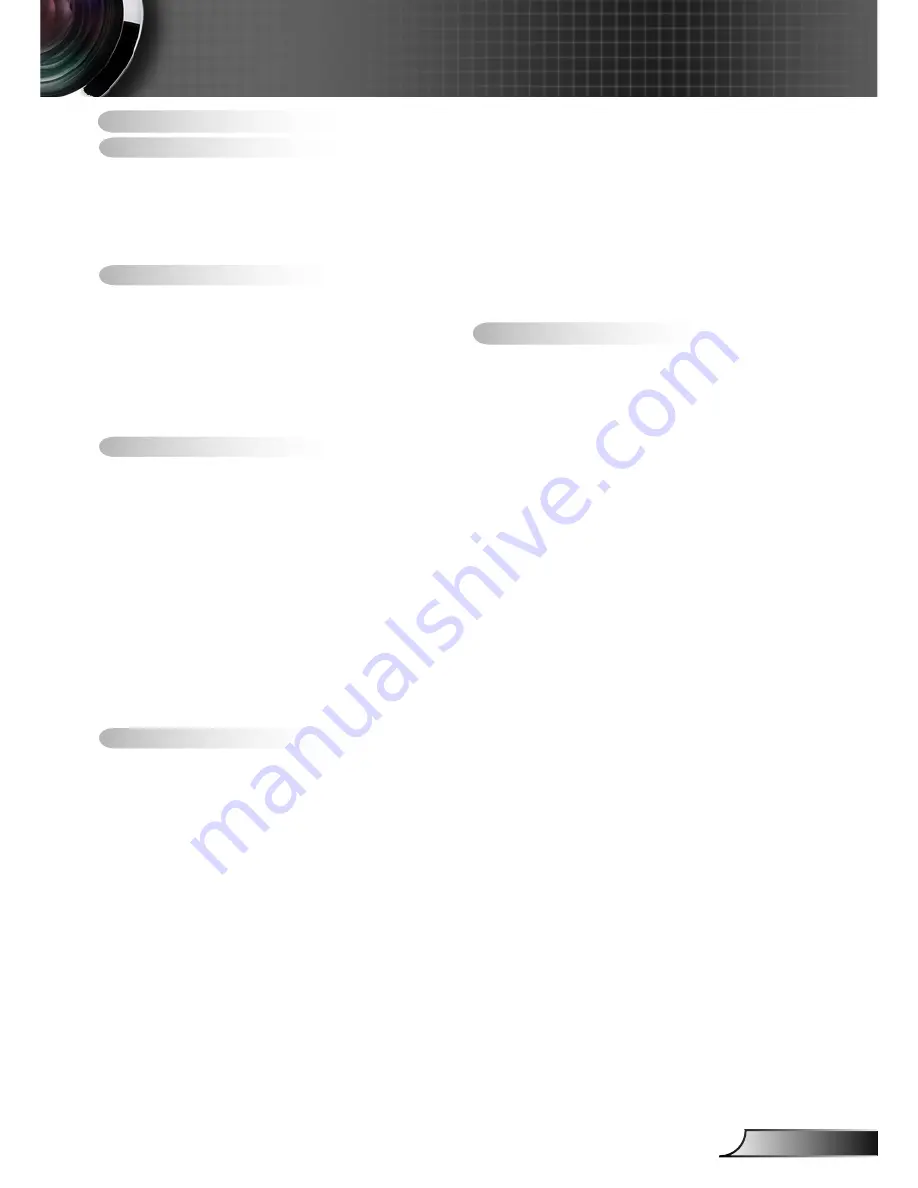
1
English
Table of Contents ............................1
Usage Notice ...................................2
Safety Information ...............................2
Precautions .........................................3
Eye Safety Warnings ..........................5
Product Features ................................5
Introduction ......................................6
Package Overview ..............................6
Product Overview ...............................7
Main Unit .............................................. 7
Control Panel ....................................... 8
Input/Output Connections .................... 9
Remote Control .................................. 10
Installation .....................................11
Connecting the Projector ..................11
Install the Projection Lens .................. 11
Connect to Computer/Notebook ........ 12
Connect to Video Sources ................. 13
Powering the projector On / Off ........14
Powering On the Projector ................. 14
Powering Off the Projector ................. 15
Warning Indicator ............................... 16
Adjusting the Projected Image ..........17
Adjusting the Projector’s Height ........ 17
Adjusting the Projector’s Position ...... 18
User Controls ................................20
Control Panel & Remote Control ......20
Control Panel ..................................... 20
Remote Control .................................. 21
On-screen Display Menus ................23
How to operate ................................. 23
Menu Tree .......................................... 24
IMAGE ............................................... 26
IMAGE | Advanced ............................ 28
DISPLAY ............................................ 30
DISPLAY | PIP .................................. 33
SETUP ............................................... 34
SETUP | Lens Function ..................... 36
SETUP | Security ............................... 37
SETUP | Signal (RGB) ....................... 39
SETUP | Signal (Video) ..................... 40
SETUP | Advanced ............................ 41
SETUP | Network ............................... 42
OPTION ............................................. 45
OPTION | Remote Settings ............... 47
OPTION | Advanced .......................... 49
OPTION | Lamp Settings ................... 50
OPTION | Information ........................ 51
Appendices ....................................52
Troubleshooting ................................52
Replacing the lamp ...........................57
Compatibility Modes .........................59
Computer Compatibility (PC) ............. 59
Video Compatibility ............................ 60
Computer Compatibility (MAC) .......... 61
RS232 Commands and Protocol
Function List .....................................62
RS232 Pin Assignments .................... 62
RS232 Protocol Function List ............ 63
Ceiling Mount Installation ..................66
Optoma Global Offices
.....................67
Regulation & Safety Notices .............69
Table of Contents


































