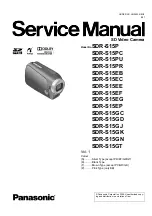User Manual
Copyright © 2011 - 2020 Opgal LTD, all rights reserved.
The data contained in this document is proprietary to Opgal LTD. It is disclosed to the
receiving party only for the sole purpose stated herein, and shall not be disclosed by the
receiving party to any third party, and shall not be duplicated, used or disclosed in whole
or in part for any purpose other than the purpose specifically stated. This publication, or
any parts thereof, may not be reproduced in any form without the express written
permission of Opgal LTD.