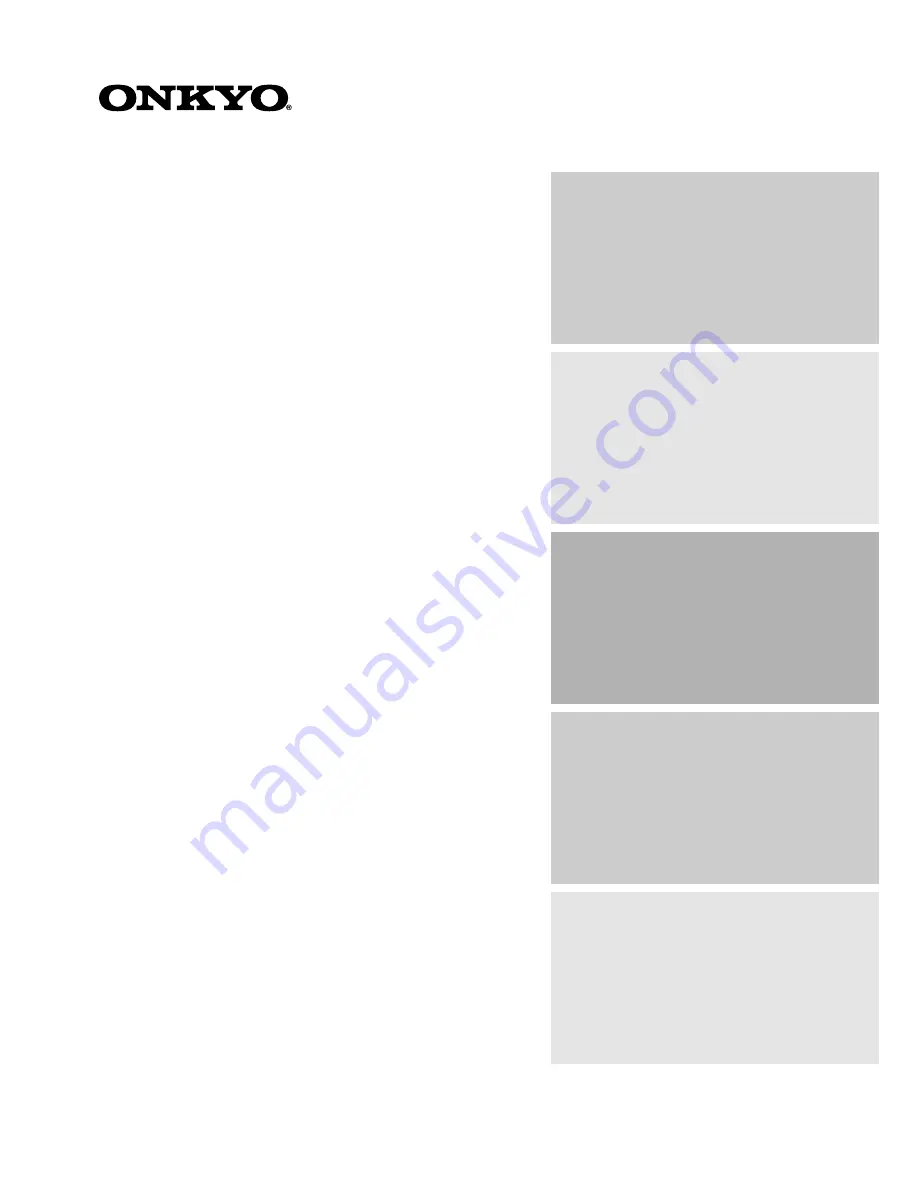
Contents
Thank you for purchasing the Onkyo Hard Disk Music
Library.
Please read this manual thoroughly before making
connections and plugging in the unit. Following the
instructions in this manual will enable you to obtain
optimum performance and listening enjoyment from
your new Hard Disk Music Library. Please retain this
manual for future reference.
MB-S1
Appendix
71
Remote controller
56
Setup and operation
26
Before using
2
Hard Disk Music Library
Instruction Manual
Facilities and connections
7
Summary of Contents for MB-S1
Page 45: ...44 Carry Tunes ...
Page 55: ...54 故障 と思ったら 参照ペ ジ 処 置 原 因 症 状 FM AM ラ ジ オ リ モ コ ン 音 声 と 映 像 ...
Page 57: ...56 ...
Page 59: ......
Page 60: ......
Page 61: ......
Page 62: ......


































