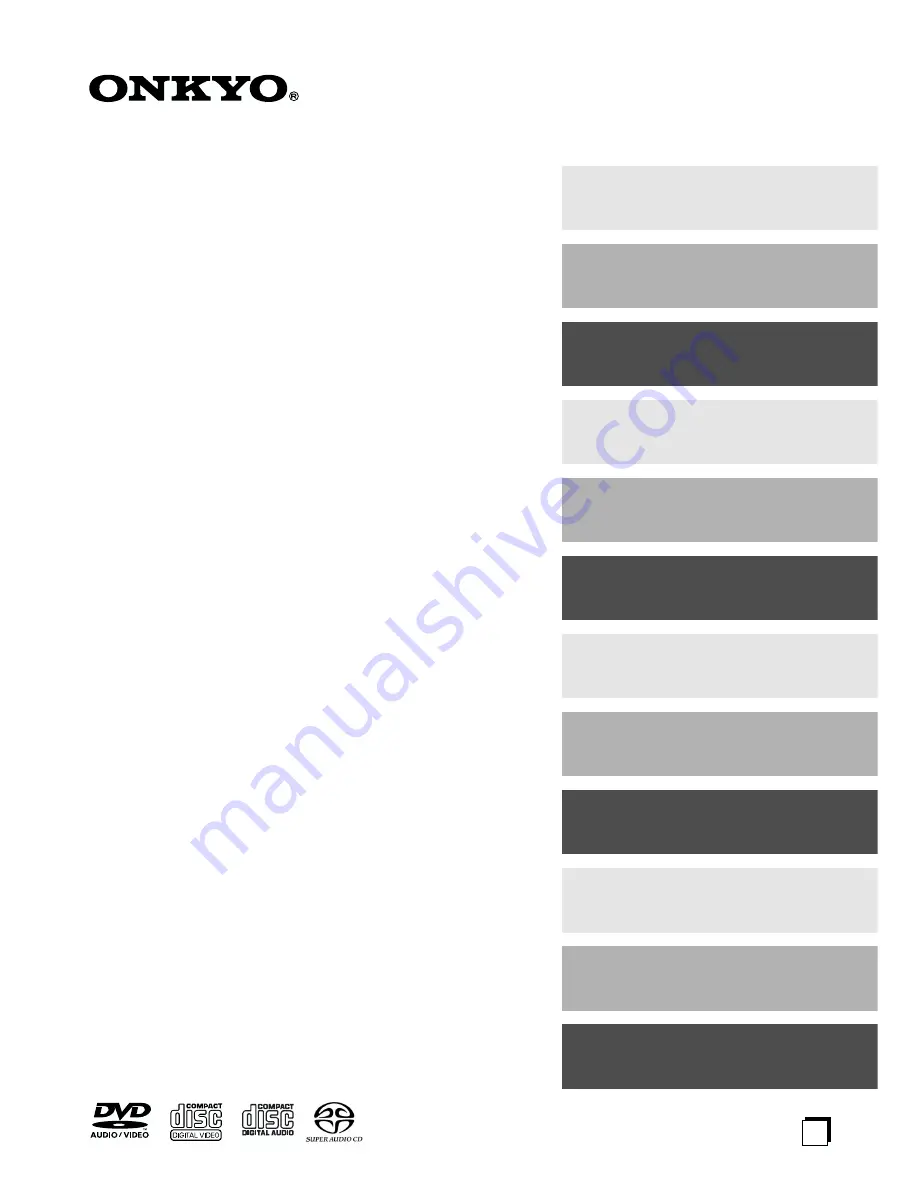
E
n
Super Audio CD & DVD
Audio/Video Changer
DV-CP802
Instruction Manual
Thank you for purchasing an Onkyo DVD Changer.
Read this manual carefully before using your new
DVD Changer. A good understanding of its features
and operation will allow you to achieve optimum per-
formance and enjoyment.
Keep this manual for future reference.
Contents
Important Safety Instructions ........ 3
Precautions ..................................... 4
Introduction ..................................... 6
Getting to Know the DV-CP802 .... 11
Before Using the DV-CP802.......... 16
Connecting the DV-CP802 ............ 17
Turning On the DV-CP802 & First
Time Setup ................................. 21
Basic Playback .............................. 23
Advanced Playback....................... 35
Configuring the DV-CP802............ 46
Troubleshooting ............................ 60
Specifications................................ 62


































