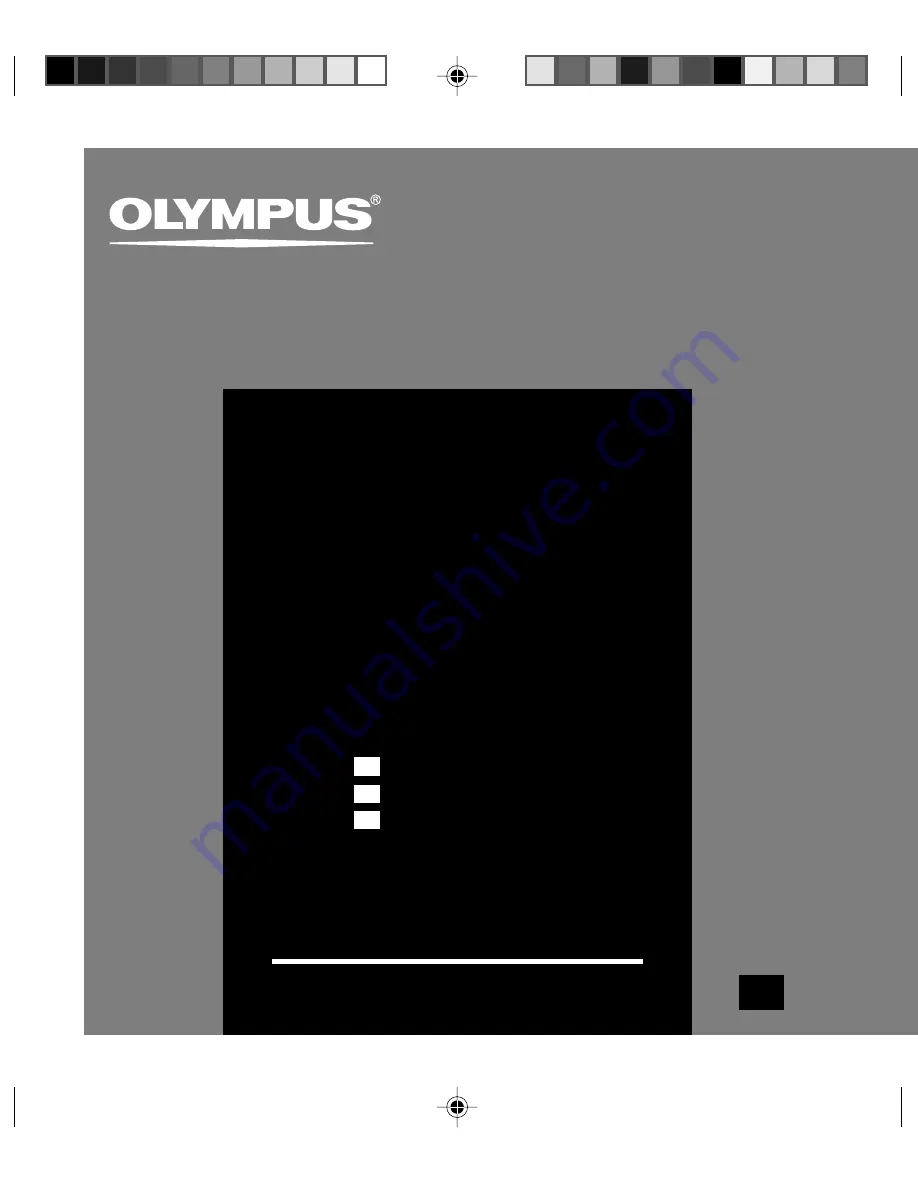
DIGITAL VOICE
RECORDER
WS-320M
WS-310M
WS-300M
Thank you for purchasing an Olympus
Digital Voice Recorder.
Please read these instructions for information
about using the product correctly and safely.
Keep the instructions handy for future reference.
To ensure successful recordings, we recommend that
you test the record function and volume before use.
EN
INSTRUCTIONS
INSTRUCTIONS
MODE D’EMPLOI
INSTRUCCIONES
EN
FR
ES


































