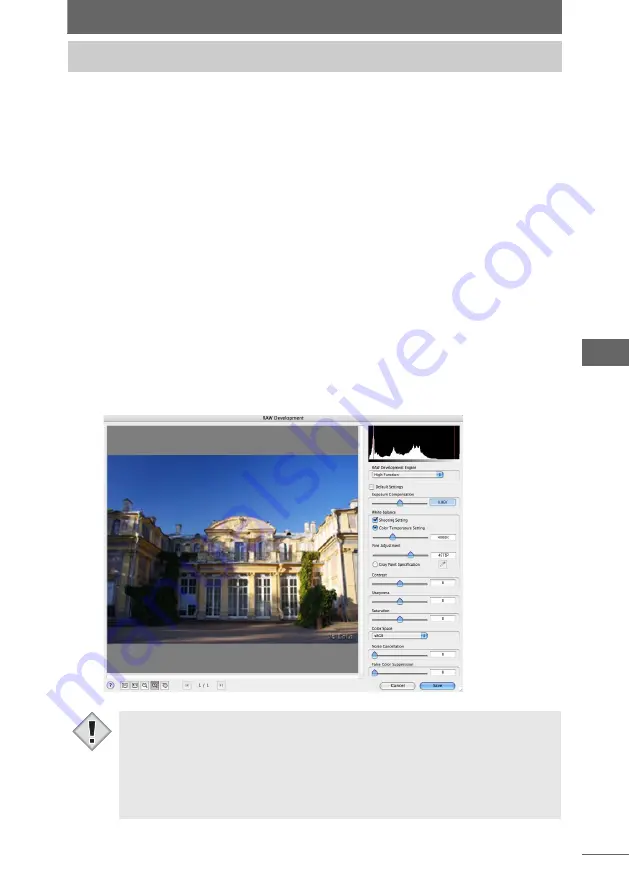
1
RAW data is developed and processed and the results are saved in an image file.
Only RAW (*.orf) files are affected. Multiple RAW data can also be processed at the
same time.
RAW data is unprocessed data to which white balance, sharpness, contrast, color
conversion, and other development processes have not been applied.
When only RAW data taken with an Olympus E-1 digital camera is selected, RAW
development that supports the camera’s settings can be selected. Selecting this
option switches the [RAW Development] dialog box to display the appropriate
settings.
If RAW data from cameras other than the E-1 is included in the selection, the [RAW
Development] (advanced settings) dialog box is not displayed.
1
Select an image with RAW data.
You can only select image files with RAW Data (*.orf) format.
2
Select [RAW Development...] from the [Edit] menu, or click the
[RAW Development] icon in the toolbar.
The [RAW Development] dialog box appears.
RAW Development
[RAW Development] dialog box
• RAW development can only be used with images in RAW format. When an
image with a different format is selected, clicking [RAW Development] only
displays an error message.
• When RAW data from the Olympus E-1 digital camera and other cameras are
selected together, a warning is displayed alerting the user that not all
development process functions in the [RAW Development] dialog box are
available.
Note
































