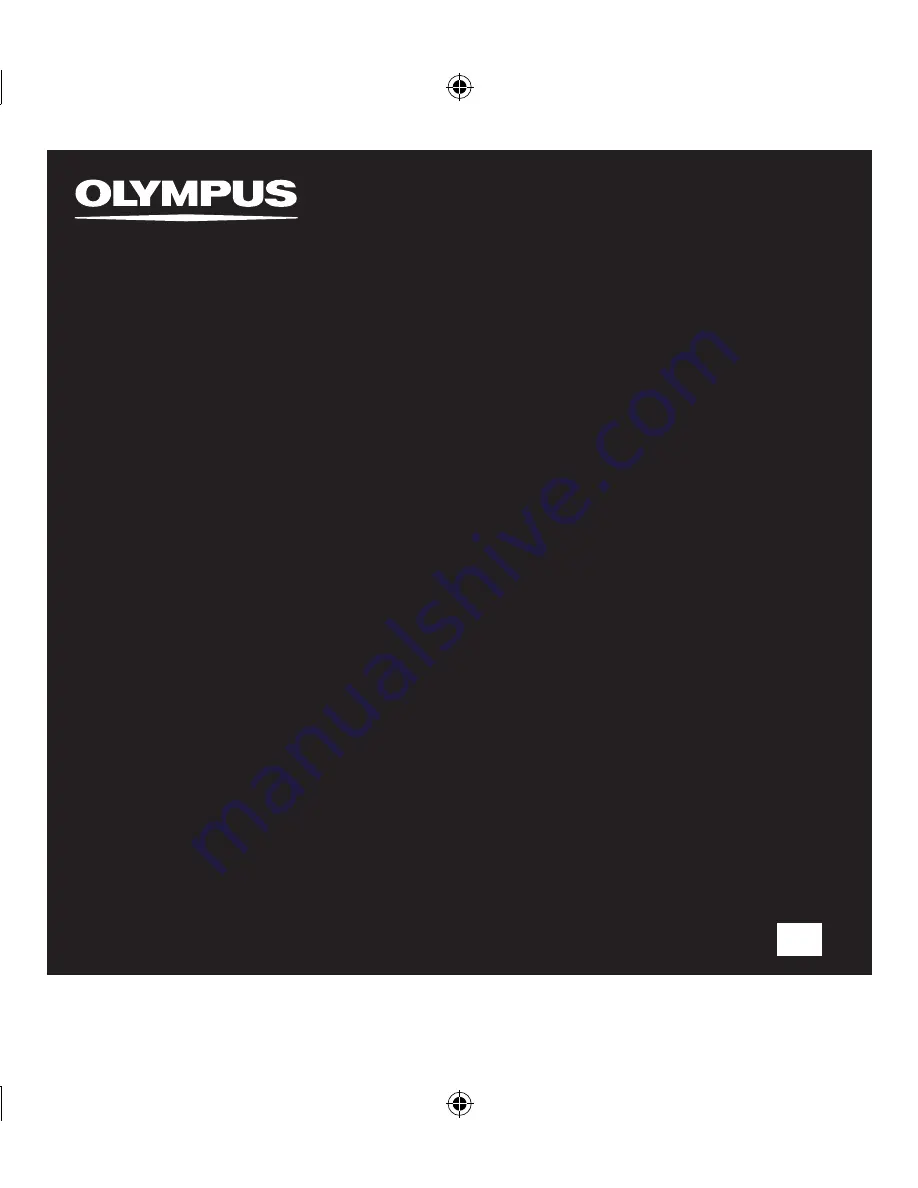
EN
LINEAR PCM RECORDER
LS-5
Linear PCM Recorder
INSTRUCTIONS
Thank you for purchasing an Olympus Digital Voice Recorder. Please read these instructions for information
about using the product correctly and safely. Keep the instructions handy for future reference.
To ensure successful recordings, we recommend that you test the record function and volume
before use.
Summary of Contents for LS-5
Page 86: ...MEMO ...


































