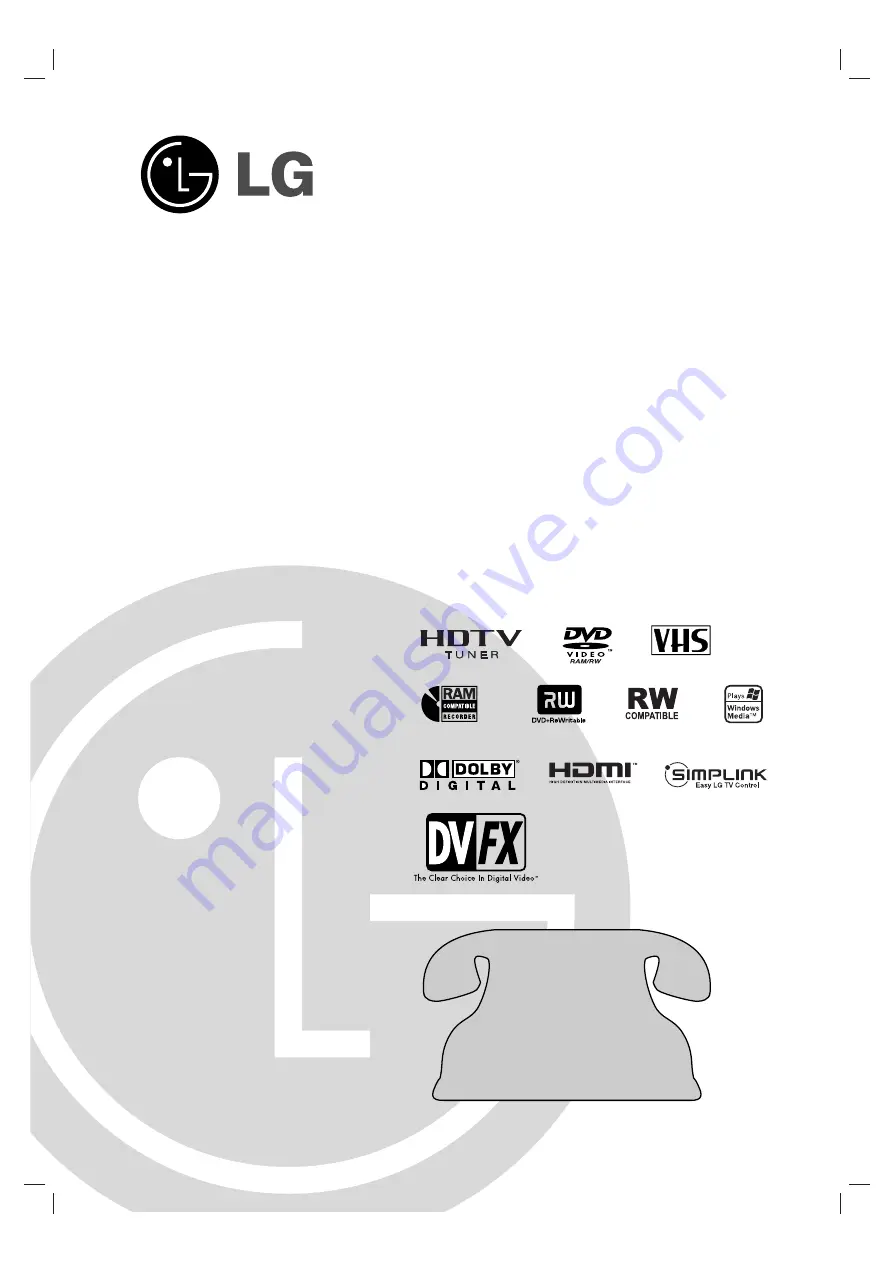
RC297H-M_NA1ULLB
Before connecting, operating or adjusting this product,
please read this owner’s manual carefully and completely.
DVD RECORDER/
VIDEO CASSETTE
RECORDER
OWNER’S MANUAL
MODEL: RC797T
Copyright
©
2007, LG Electronics U.S.A., Inc.
Call us and we will
guide you through
your first recording,
for free.
1-800-243-0000


































