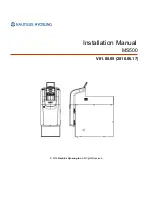Cash Register
Cash Register
Cash Register
Cash Register
Cash Register
INSTRUCTIONS
INSTRUCTIONS
INSTRUCTIONS
INSTRUCTIONS
INSTRUCTIONS
INSTRUCTIONS D'EMPLOI
INSTRUCTIONS D'EMPLOI
INSTRUCTIONS D'EMPLOI
INSTRUCTIONS D'EMPLOI
INSTRUCTIONS D'EMPLOI
BEDIENUNGSANLEITUNG
BEDIENUNGSANLEITUNG
BEDIENUNGSANLEITUNG
BEDIENUNGSANLEITUNG
BEDIENUNGSANLEITUNG
INSTRUCCIONES DE USO
INSTRUCCIONES DE USO
INSTRUCCIONES DE USO
INSTRUCCIONES DE USO
INSTRUCCIONES DE USO
CMS 140 B
CMS 140 B
CMS 140 B
CMS 140 B
CMS 140 B
euro
P/N 533172 L