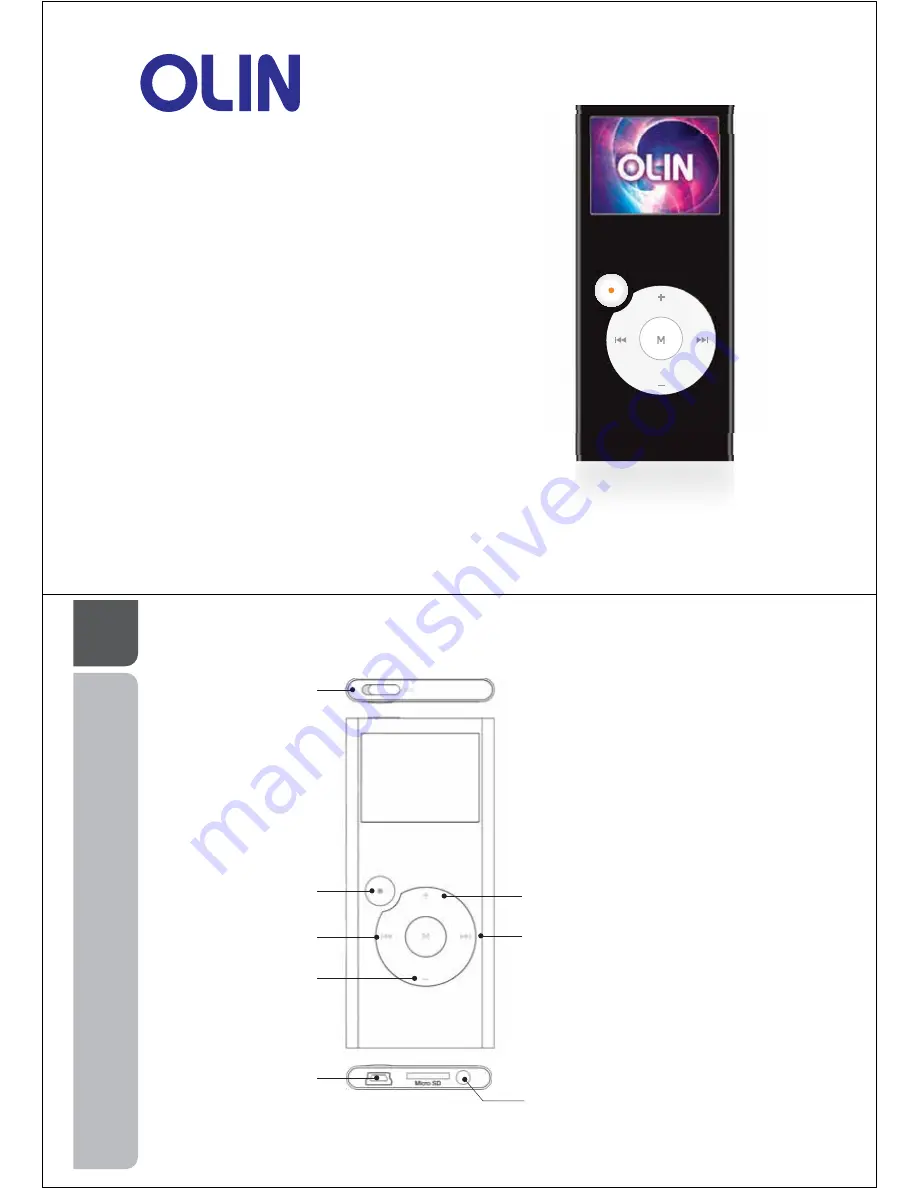
quick start & user guide
OM206
Media Player
This manual contains information protected by copyright law. No part of this document may be used or reproduced in any form or by
any means, or stored in a database / retrieval system without prior written permission from Linophir International Pty Ltd. The
information of this manual is base on the current version of the product; we reserve the right for change without prior notice. All brand
names in this manual are the property of their respective owners.
01
Top
Power
power off & on
Front
On / Off
turn the player on & off
Backward
menu & changing tracks
Down
volume & menu
Up
volume & menu
Forward
menu & changing track
Base
USB Input
connection to your PC
Headphone Input
connection for headphones


































