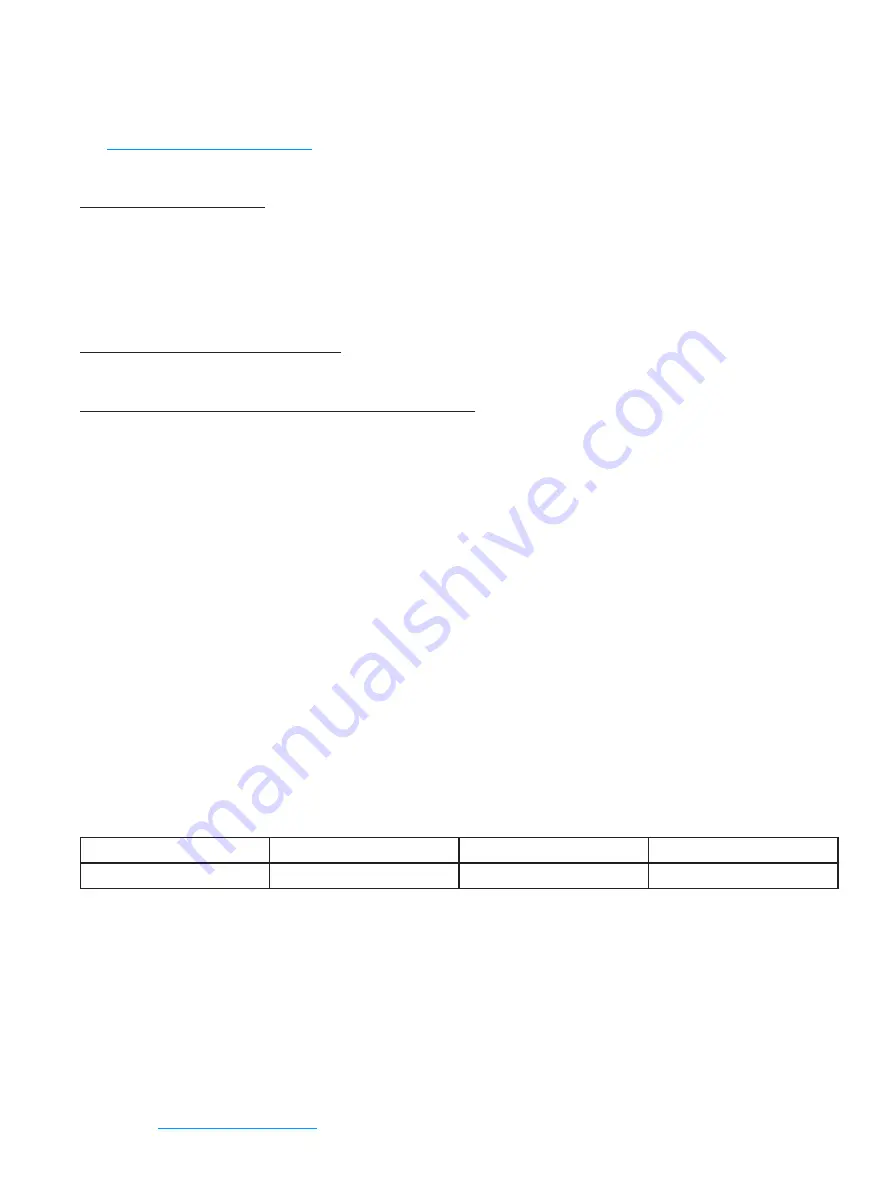
©2011 Novatel Wireless, Inc. All rights reserved. The information contained in this document is subject to change
without notice and should not be construed as a commitment by Novatel Wireless, Inc.
Patents and Licenses
Visit
www.novatelwireless.com/patents
for a complete list of all Novatel Wireless patents.
Software License
Proprietary Rights Provisions:
The software drivers provided with this product are copyrighted by Novatel Wireless and/or Novatel Wireless’ suppliers.
Although copyrighted, the software drivers are unpublished and embody valuable trade secrets proprietary to Novatel
Wireless and/or Novatel Wireless’ suppliers. The disassembly, decompilation, and/or Reverse Engineering of the software
drivers for any purpose is strictly prohibited by international law. The copying of the software drivers, except for a reasonable
number of back-up copies is strictly prohibited by international law. It is forbidden by international law to provide access
to the software drivers to any person for any purpose other than processing the internal data for the intended use of the
software drivers.
U.S. Government Restricted Rights Clause:
The software drivers are classiied as “Commercial Computing device Software” and the U.S. Government is acquiring only
“Restricted Rights” in the software drivers and their Documentation.
U.S. Government Export Administration Act Compliance Clause:
It is forbidden by US law to export, license or otherwise transfer the software drivers or Derivative Works to any country where
such transfer is prohibited by the United States Export Administration Act, or any successor legislation, or in violation of the
laws of any other country.
Trademarks and Service Marks
Novatel Wireless is a trademark of Novatel Wireless, Inc., and the other trademarks, logos, and service marks (collectively the
“Trademarks”) used in this user manual are the property of Novatel Wireless or their respective owners. Nothing contained in
this user manual should be construed as granting by implication, estoppel, or otherwise, a license or right of use of Novatel
Wireless or any other Trademark displayed in this user manual without the written permission of Novatel Wireless or its
respective owners.
•
Novatel Wireless, and the Novatel Wireless logo are all trademarks of Novatel Wireless, Inc.
•
MiFi® and the MiFi logo are registered trademarks of Novatel Wireless, Inc.
•
Microsoft and Windows are either registered trademarks or trademarks of Microsoft Corporation in the United States and/or
other countries.
•
Apple®, Mac®, and Mac OS® are trademarks of Apple, Inc., registered in the U.S. and other countries.
•
Linux® is the registered trademark of Linus Torvalds in the U.S. and other countries.
The names of actual companies and products mentioned in this user manual may be the trademarks of their respective
owners.
Novatel Wireless Revision History
Part Number
Revision
Description
Date
90026546
R1
Initial release
07 Oct 2011
FCC ID: PKRNVWMIFI4620
PN: 90026546_R1_DRAFTE_UG MiFi4620L_NVTL_07Oct2011
_1.1
Please visit
www.novatelwireless.com/
for the latest information about your device.
Summary of Contents for MiFi 4620L
Page 5: ...Overview Components Power Management Caring for Your Device Getting Started 1 ...
Page 26: ...Coniguring MiFi Settings Welcome Page Home Wi Fi LAN WWAN Security Advanced MiFi Settings 3 ...
Page 62: ...Overview Common Problems and Solutions Technical Support Troubleshooting 4 ...
Page 66: ...62 Update the Firmware on the MiFi 4620L Additional information forthcoming ...
Page 72: ...6 ...
Page 73: ...6 ...
Page 74: ......
Page 75: ......
Page 76: ...Glossary 6 ...


































