Reviews:
No comments
Related manuals for 10 kW
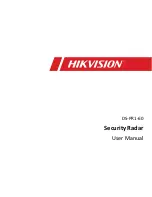
DS-PR1-60
Brand: HIKVISION Pages: 71

TA01305
Brand: Living & Co Pages: 8

HZ-WT-ADV-24
Brand: HZ Security Pages: 30

FG400011P
Brand: ELRO Pages: 3

ChemLogic CL4
Brand: DOD Technologies Pages: 7

GD300 Series
Brand: GasDog Pages: 17

GAS LASER
Brand: Teledyne Pages: 31

AERASGARD AC02-SD-TYR2
Brand: S+S Regeltechnik Pages: 16

SE296KM
Brand: Tecno Control Pages: 2

SE155M
Brand: Tecno Control Pages: 2

SE138K
Brand: Tecno Control Pages: 4

SE137K Series
Brand: Tecno Control Pages: 4

SE138PE
Brand: Tecno Control Pages: 12

SE126K
Brand: Tecno Control Pages: 8

AirLink 9850
Brand: RKI Instruments Pages: 44

GDC
Brand: Danfoss Pages: 12

BX176
Brand: Hanwei Pages: 24

CGAS-A Series
Brand: Critical Environment Technologies Pages: 56

















